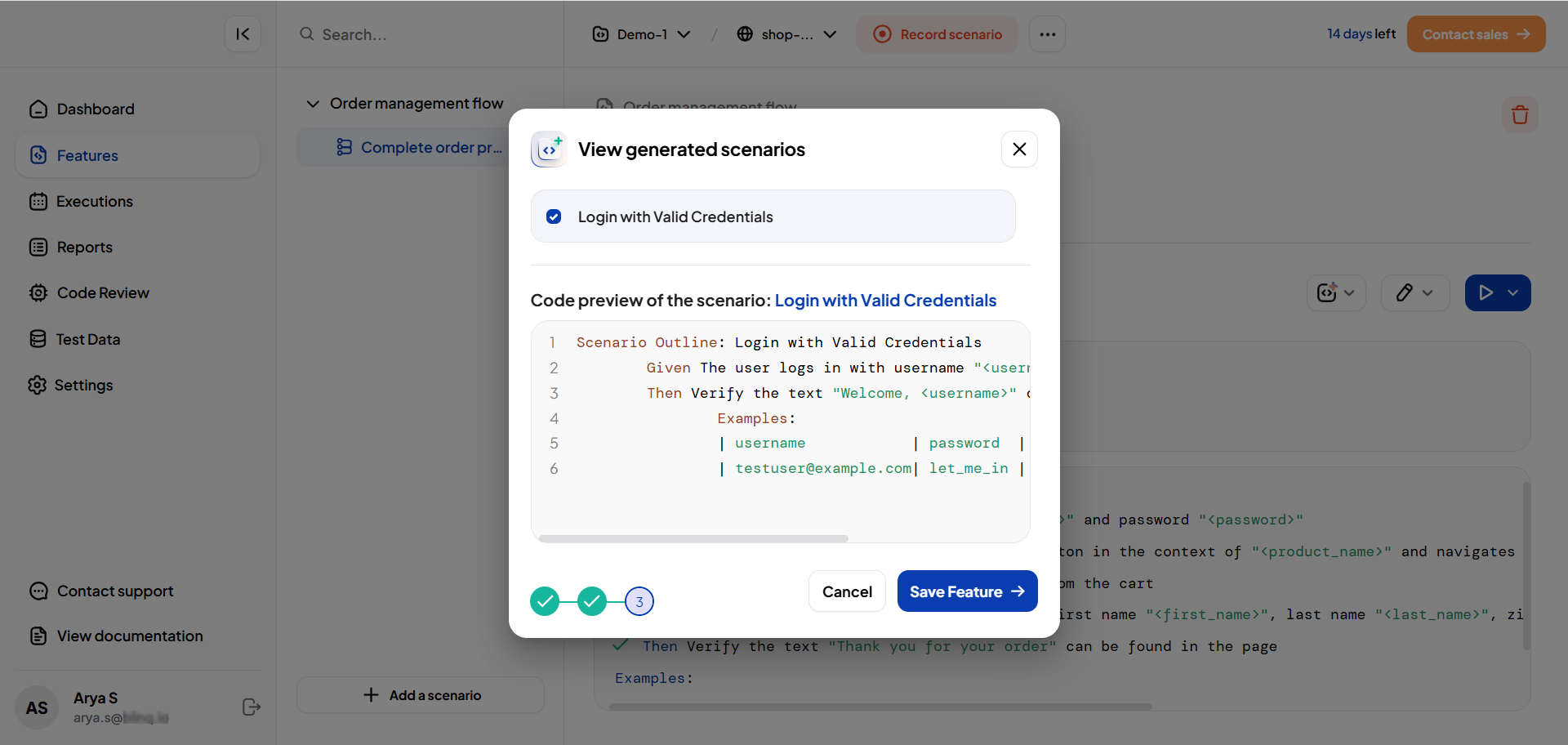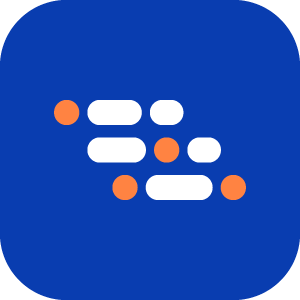Add Scenarios to Features
Follow these steps to manually add a scenario to your feature:
Login to the BlinqIO dashboard and select the required project from the project dropdown.
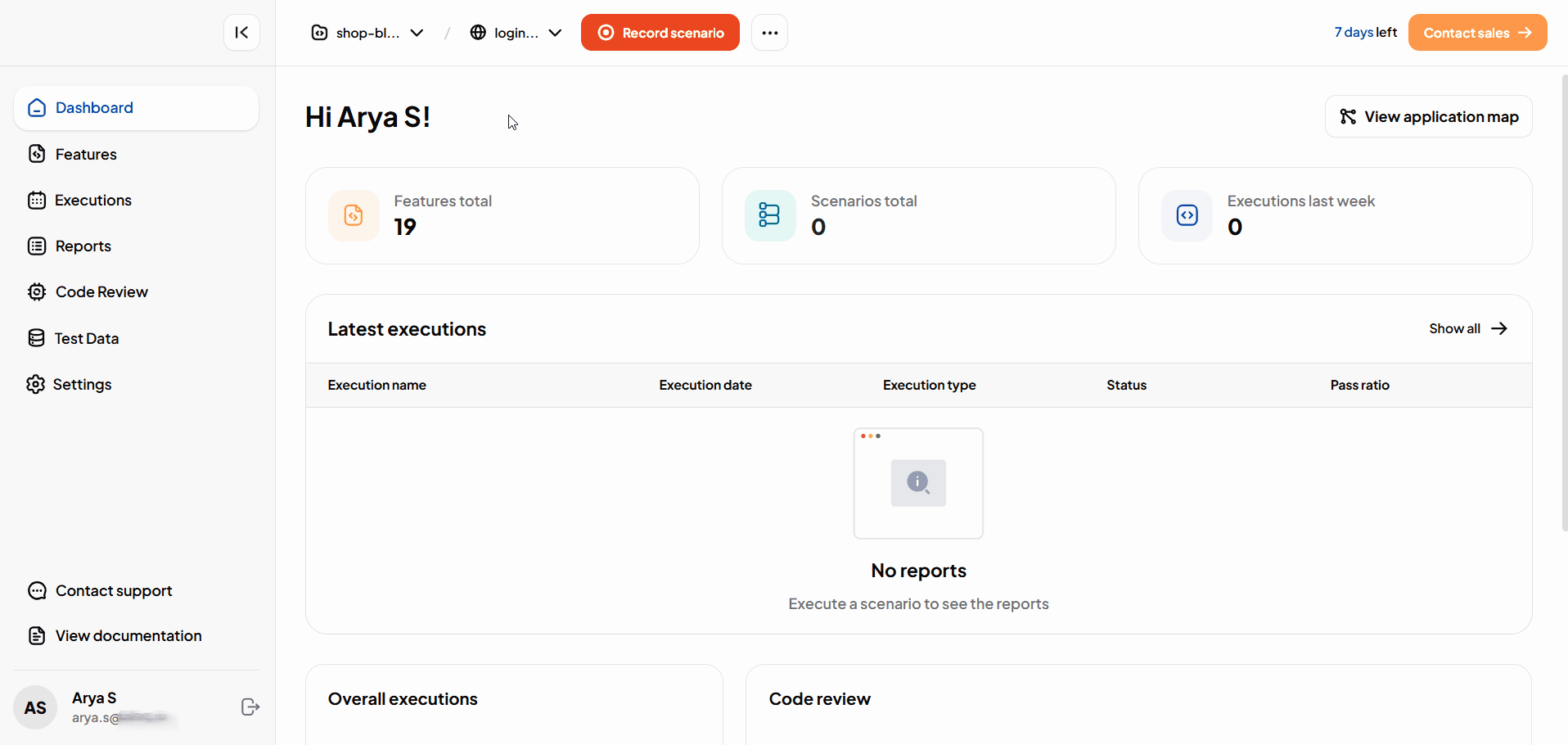
Navigate to the Features page.
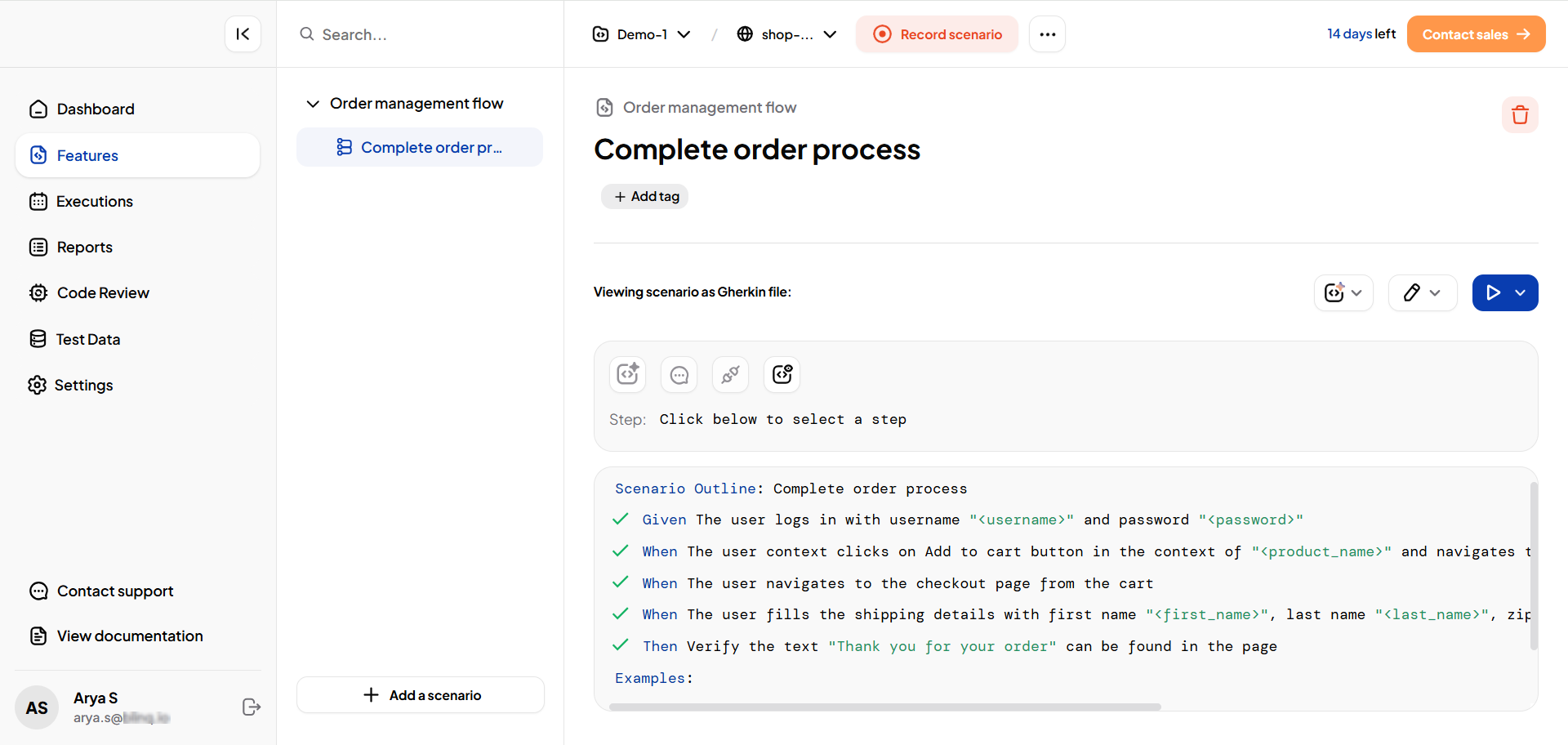
Click on the Add a scenario button . The new scenario form displays.
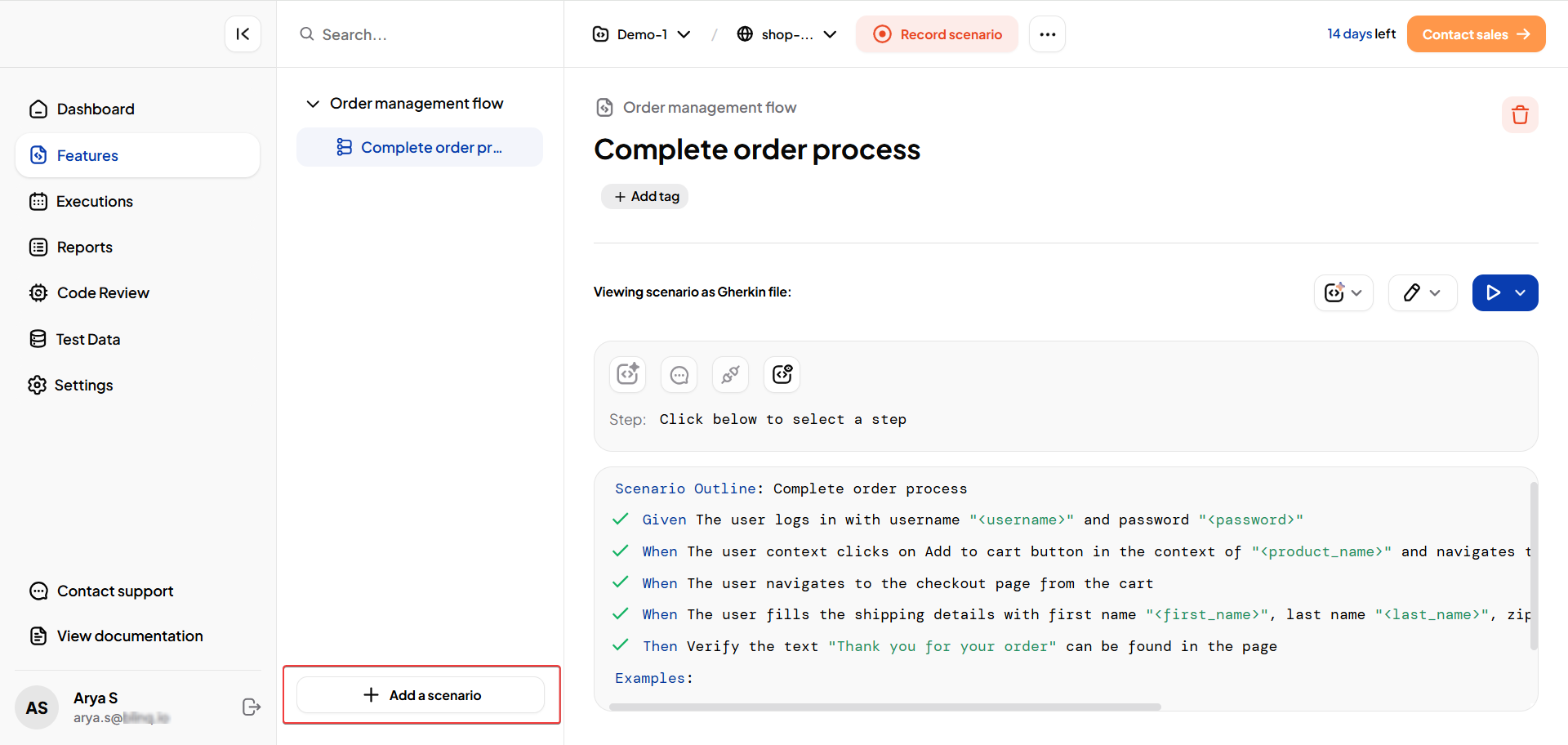
In the Create a scenario window, select one of the following options:
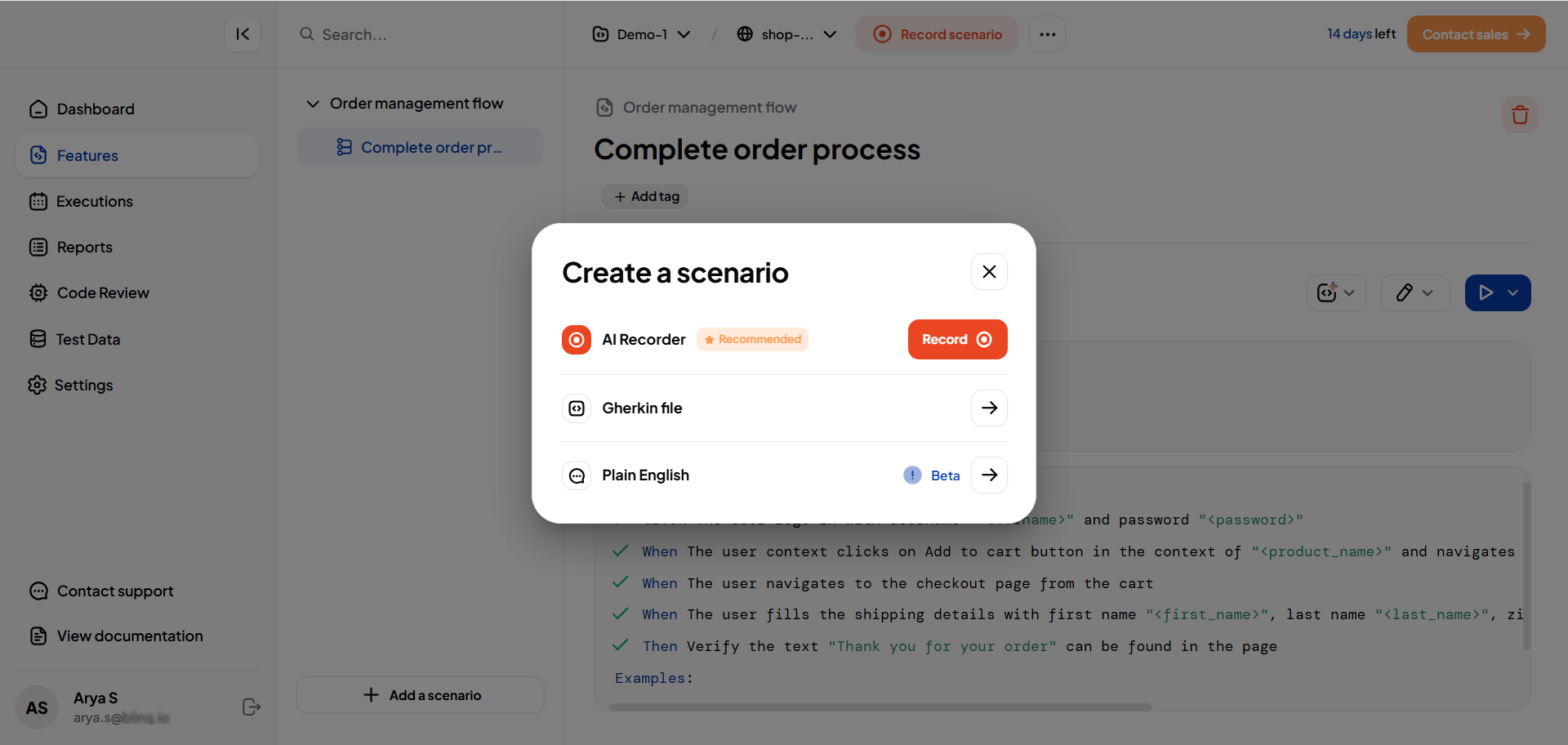
AI Recorder (Recommended)
- Start recording your flow.
- BlinqIO captures your actions and automatically generates both the test code and a Gherkin (BDD) scenario description.
Gherkin file
Select an existing feature name or add a new feature where you want to create the new scenario. Click Next.
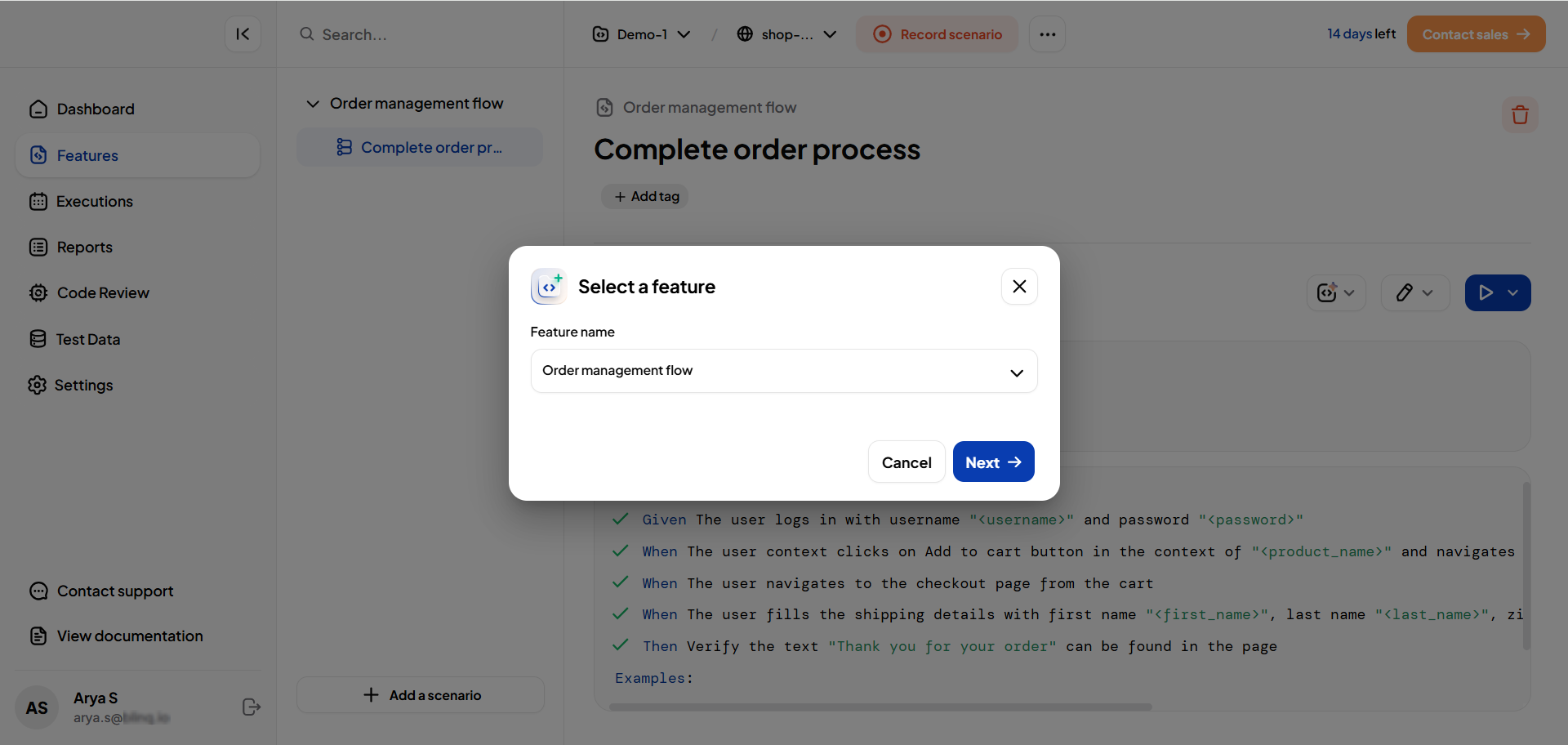
A new empty BDD scenario is created under the selected feature.
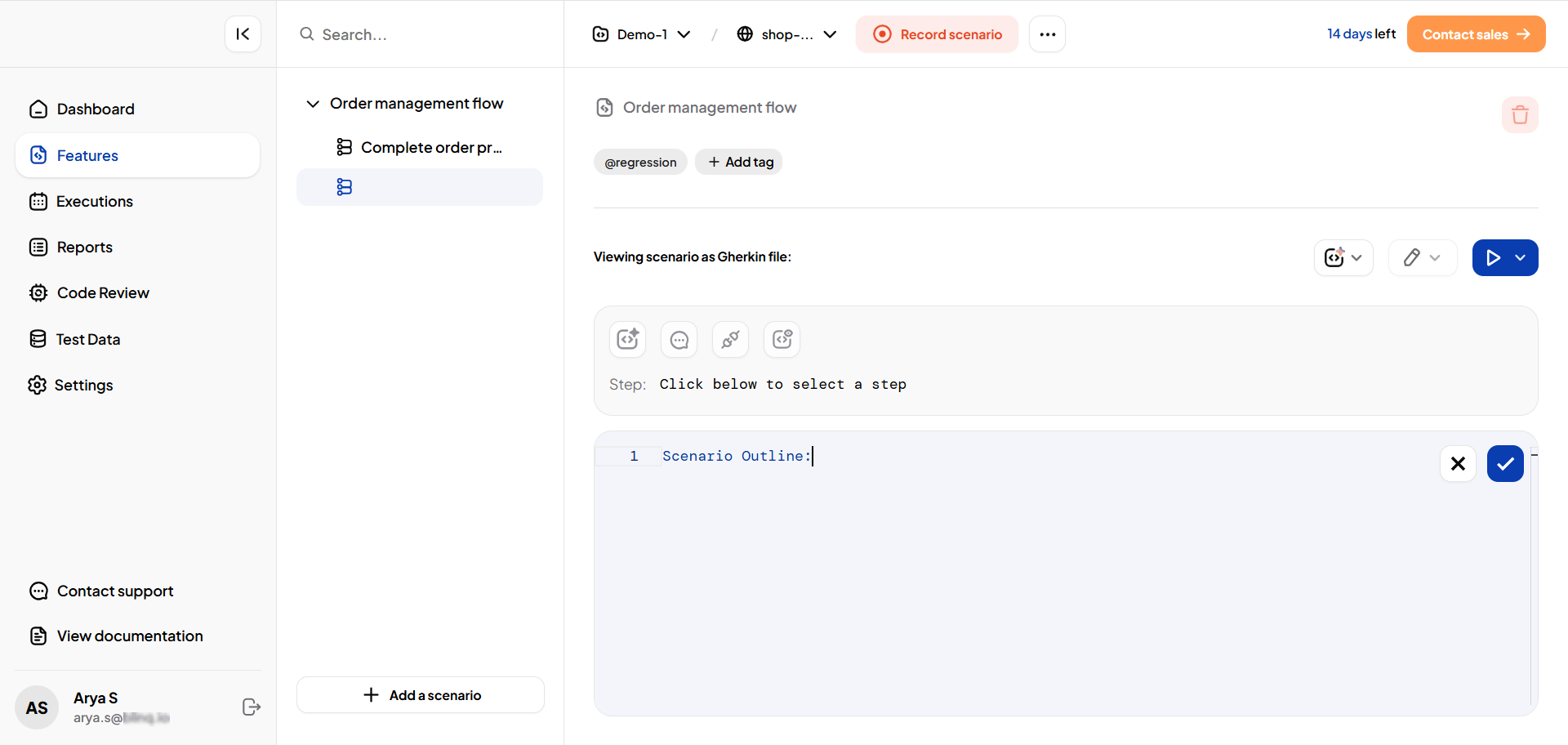
You can then manually write your scenario using Gherkin syntax.
Plain English (Beta)
Select a feature and provide a description. Click Next.
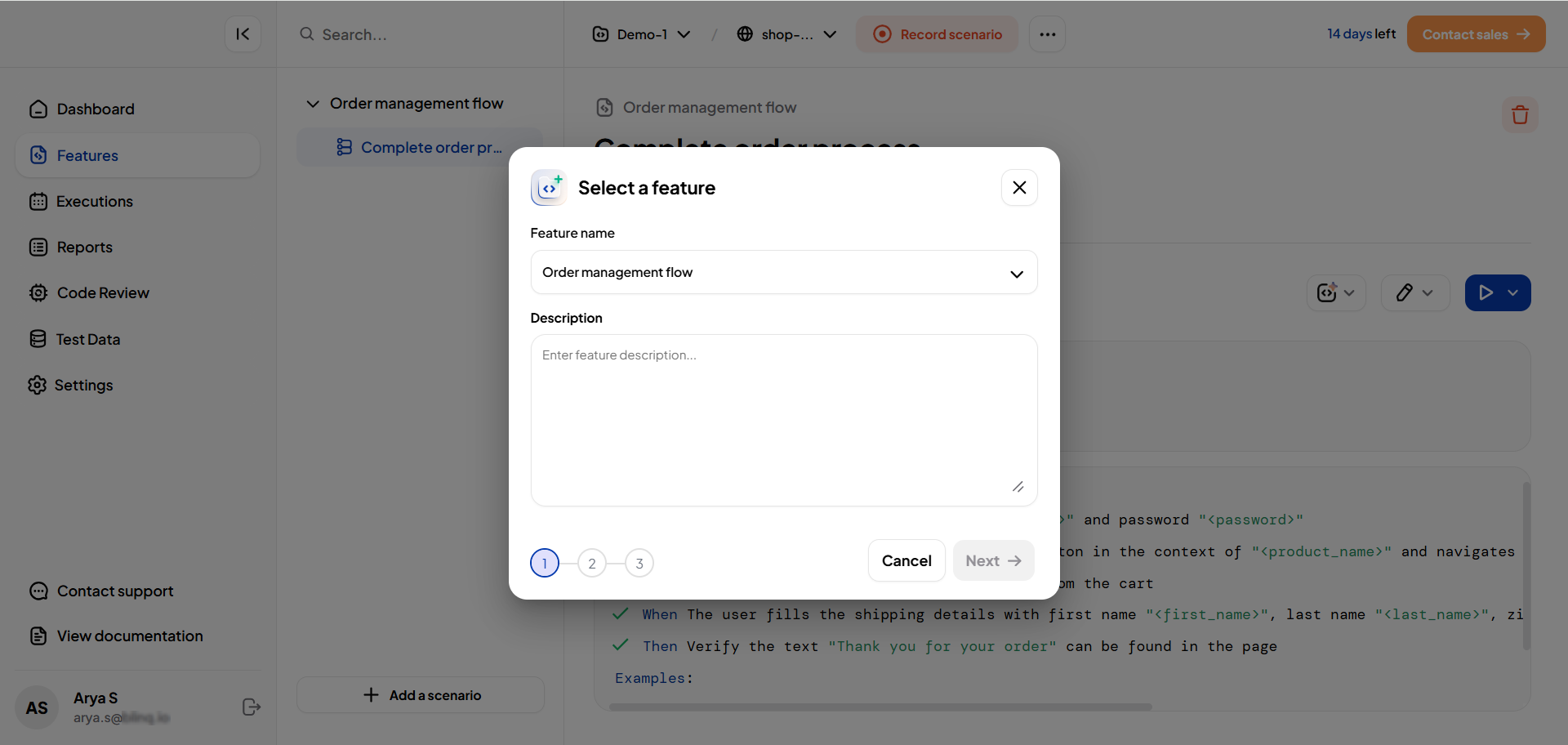
You can either manually add your own scenario, or choose a scenario from the suggested scenarios list.
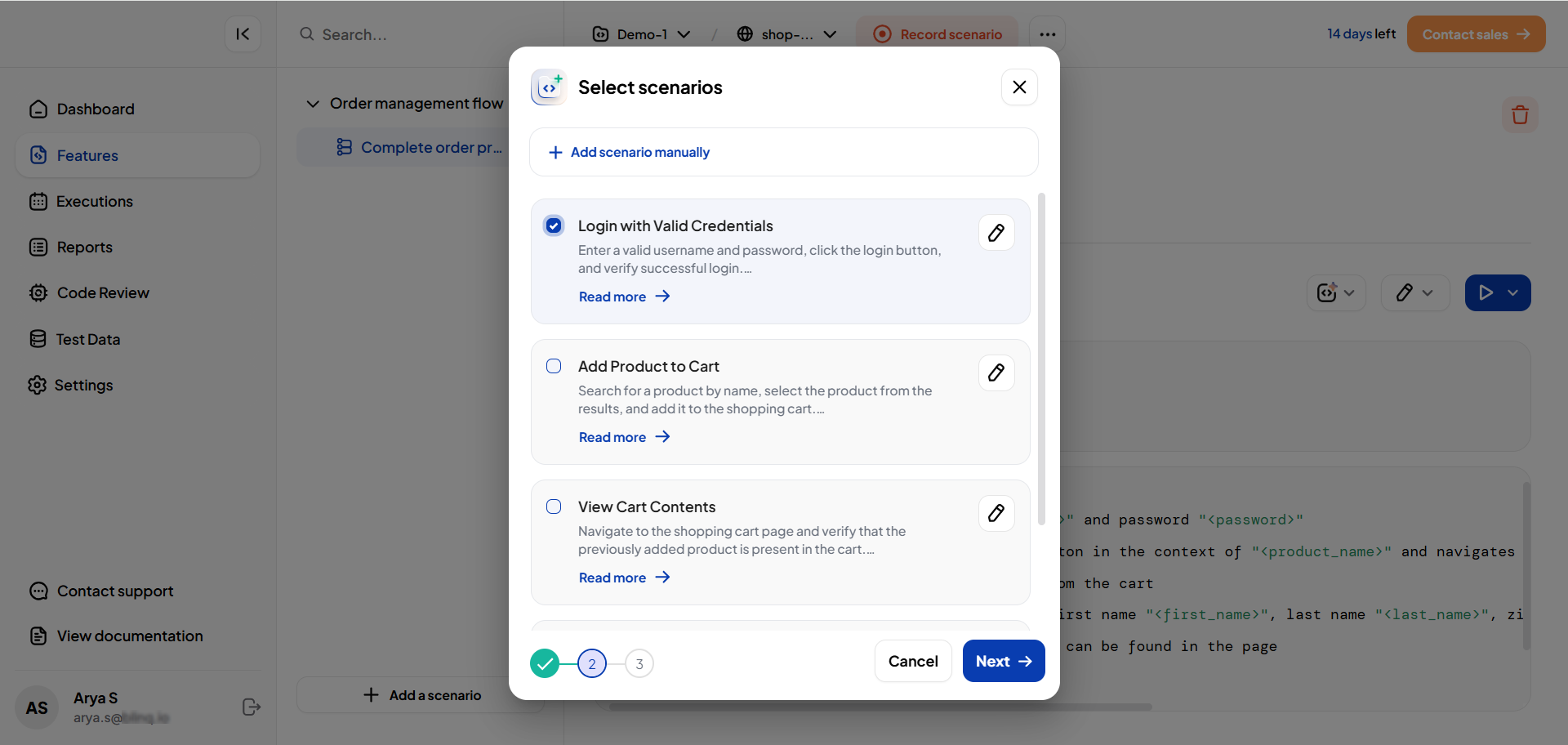
Edit the scenario as needed.
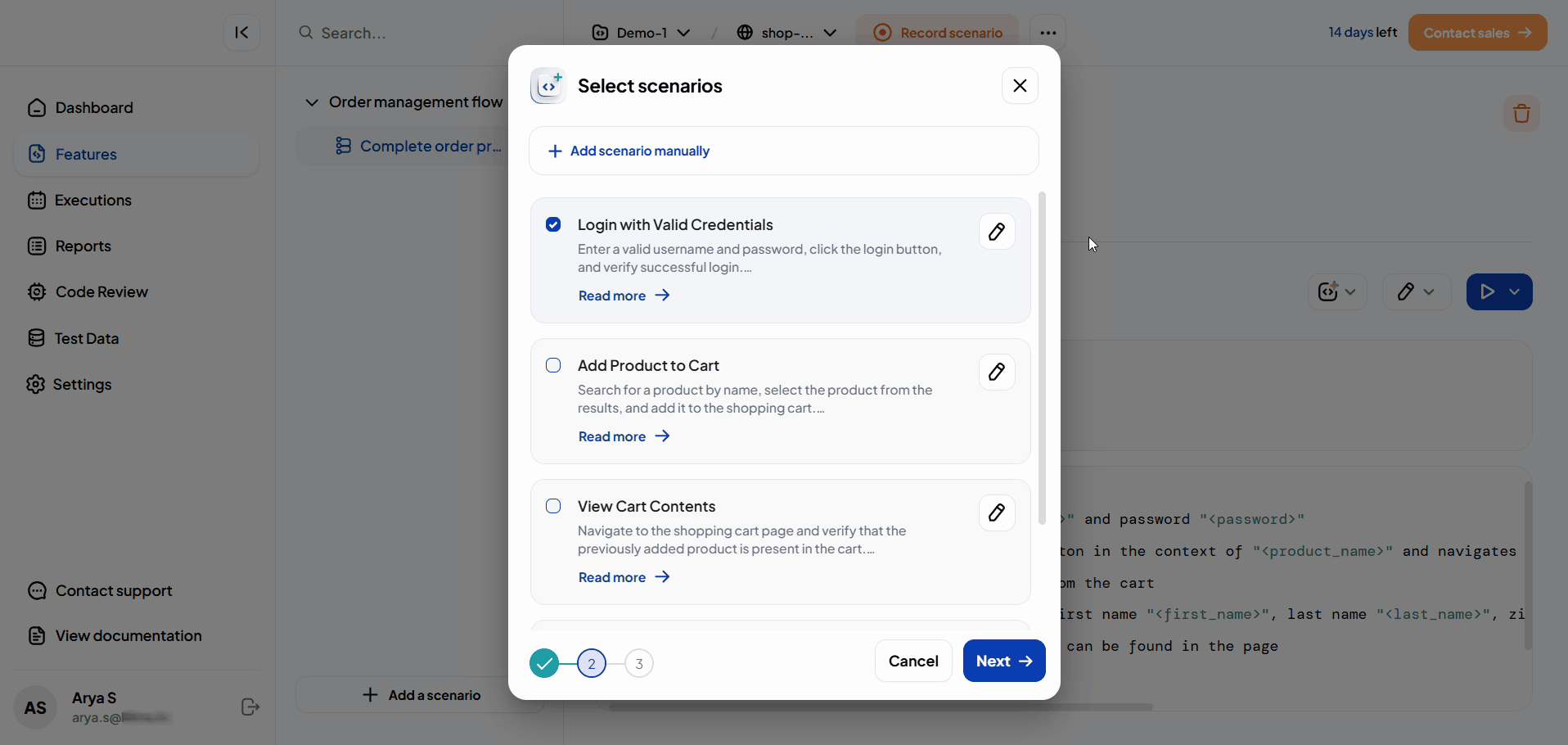
You can preview the Scenario Name and Script.
After verifying the details, click Save Feature to add the scenario.