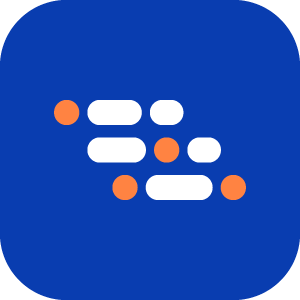Record Hover Actions
With the AI Recorder, you can use the Hover toolbar to convert a standard click action to a hover action. This lets you automate hover actions using the AI Recorder.
Record a Hover Action
Ensure you're in the Recording mode. The hover toolbar is only available in this mode.
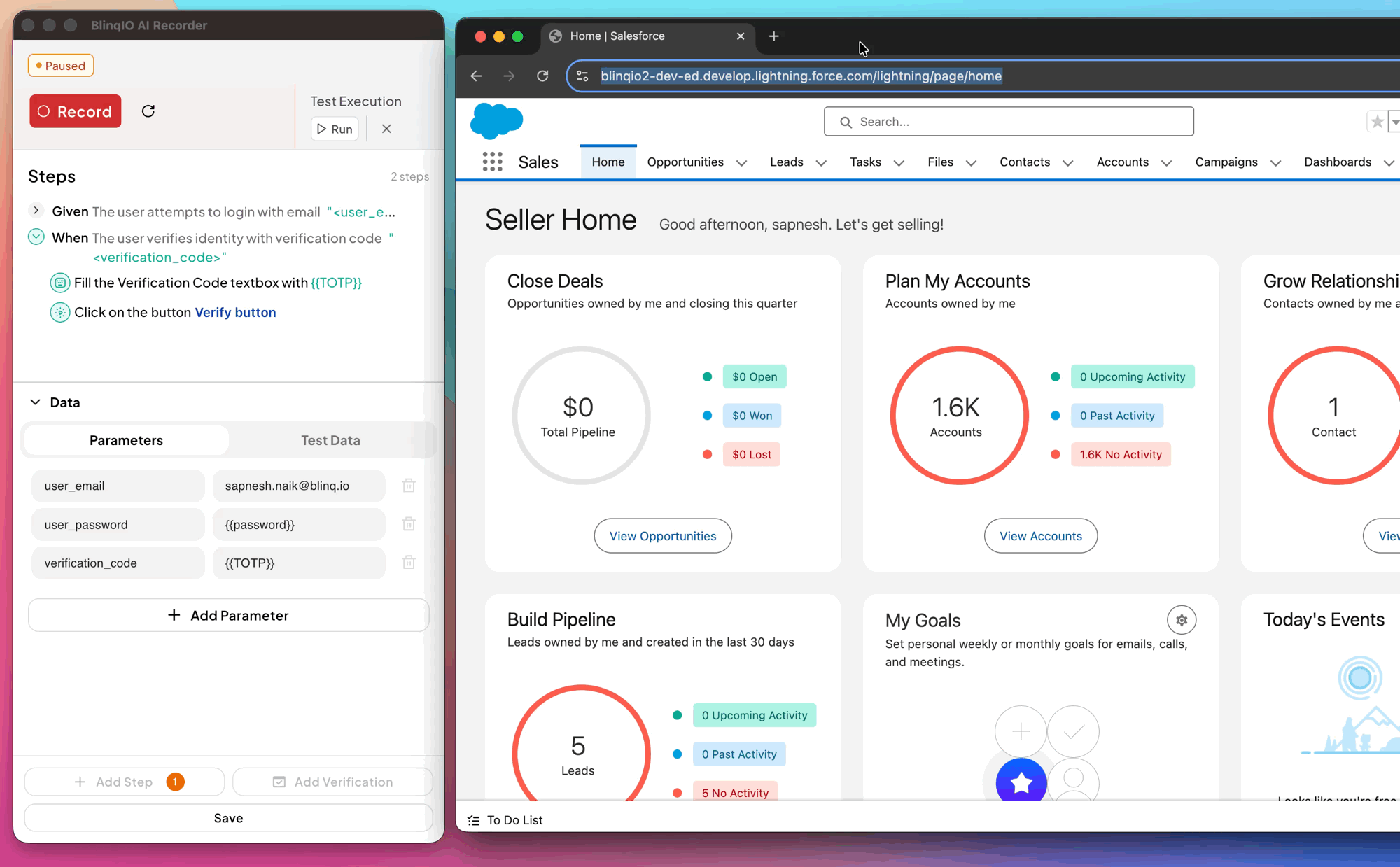
Enable Hover mode by clicking the hover icon in the toolbar.
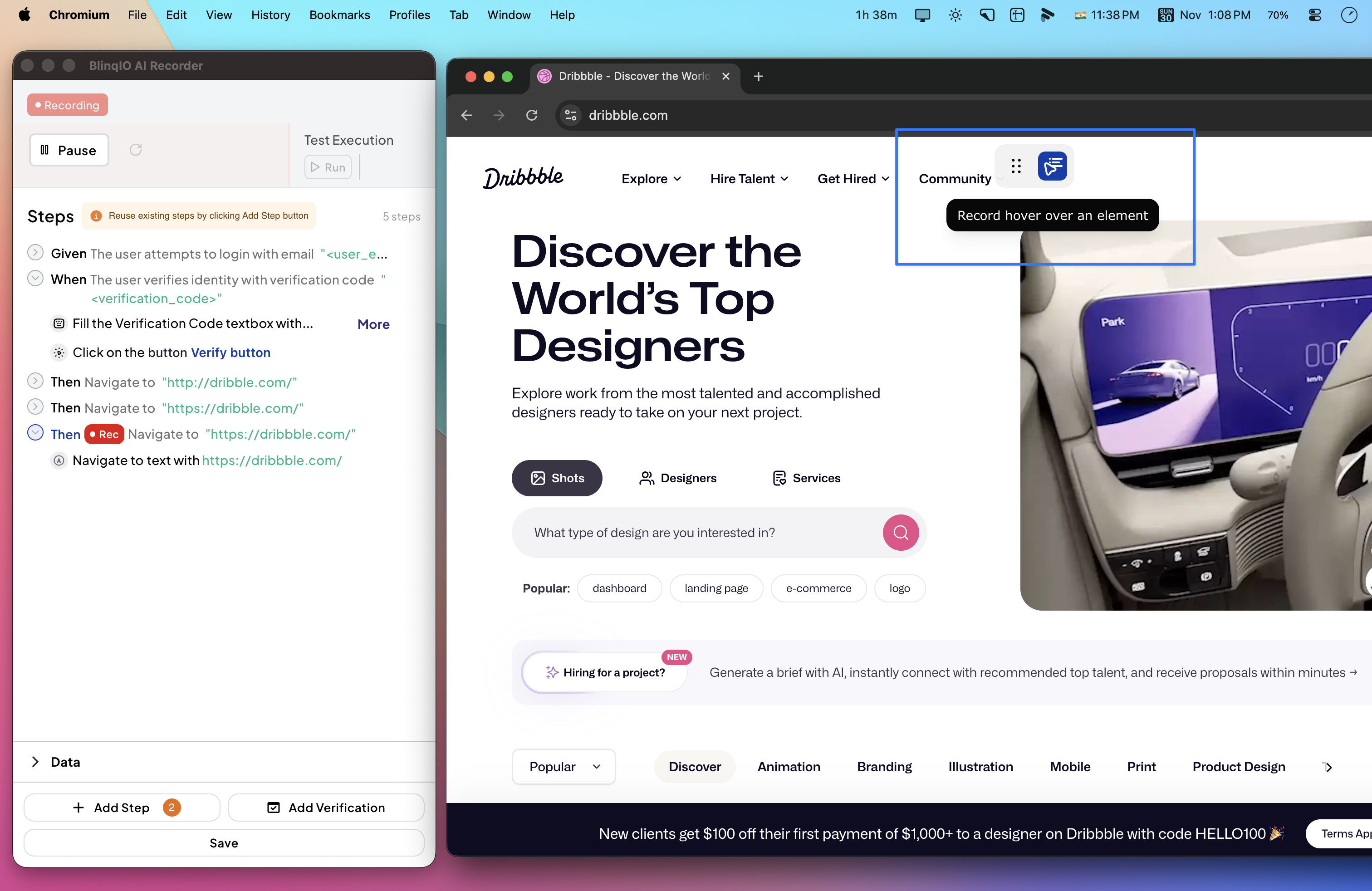
Click the element you want to hover over. The Recorder registers this as a hover action. Hover Mode automatically turns off after one second.
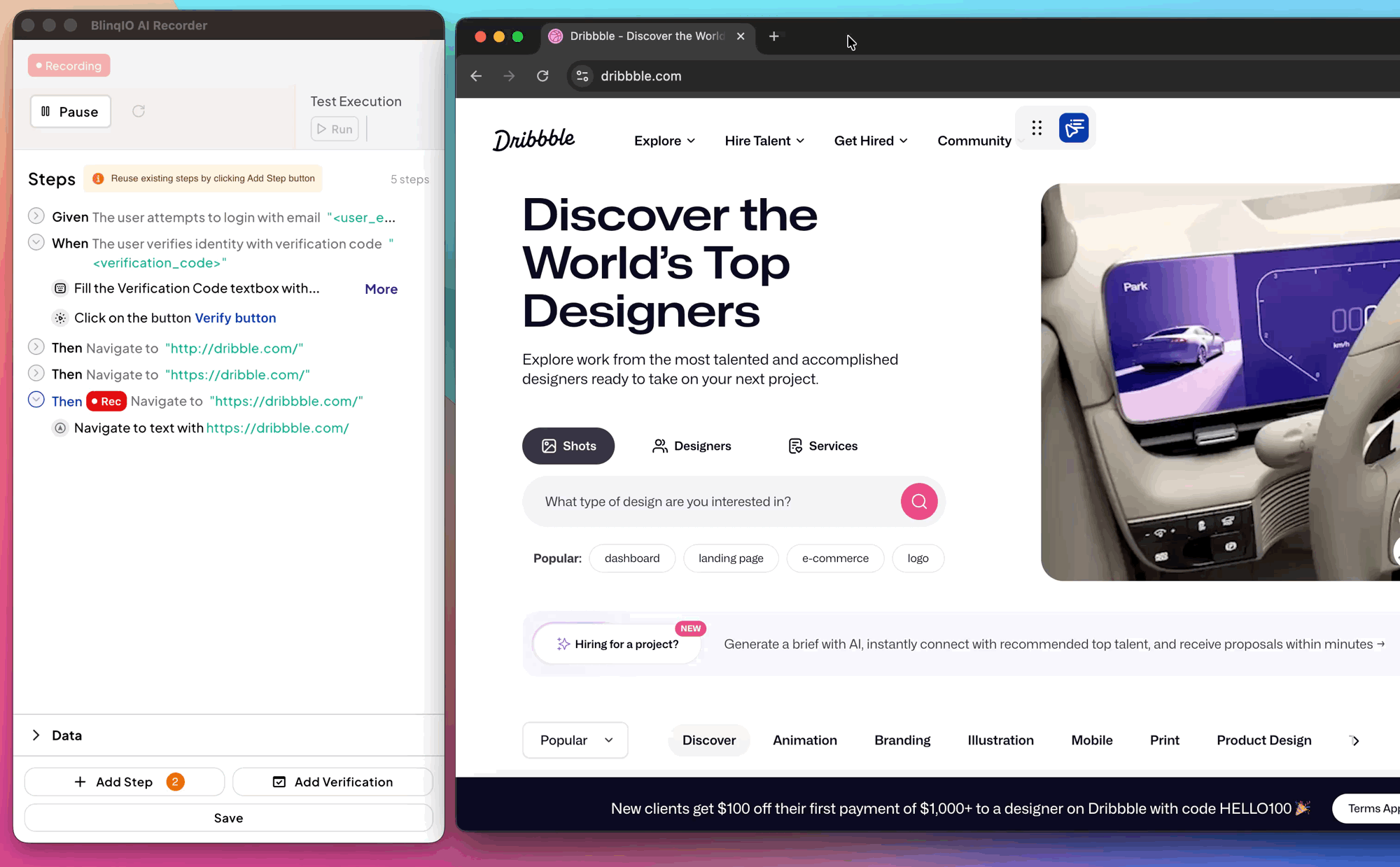
Run the scenario to check that hover actions behave as expected.