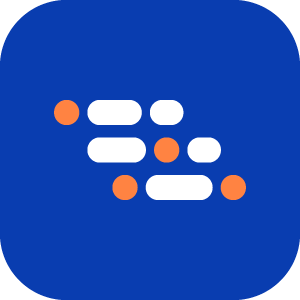Fast Mode Execution
Fast Mode helps reduce test execution time by skipping non-essential delays and optimizations. It's ideal for quick validations in CI/CD pipelines.
How to Enable Fast Mode
You can enable Fast Mode in two ways depending on your use case: directly through the project configuration or dynamically during CI/CD execution.
Enable FAST MODE via ai_config.json
To enable Fast Mode as a default setting for your project:
In the root folder, locate and open the
ai_config.jsonfile and add or update the following entry:json{ "fastMode": true }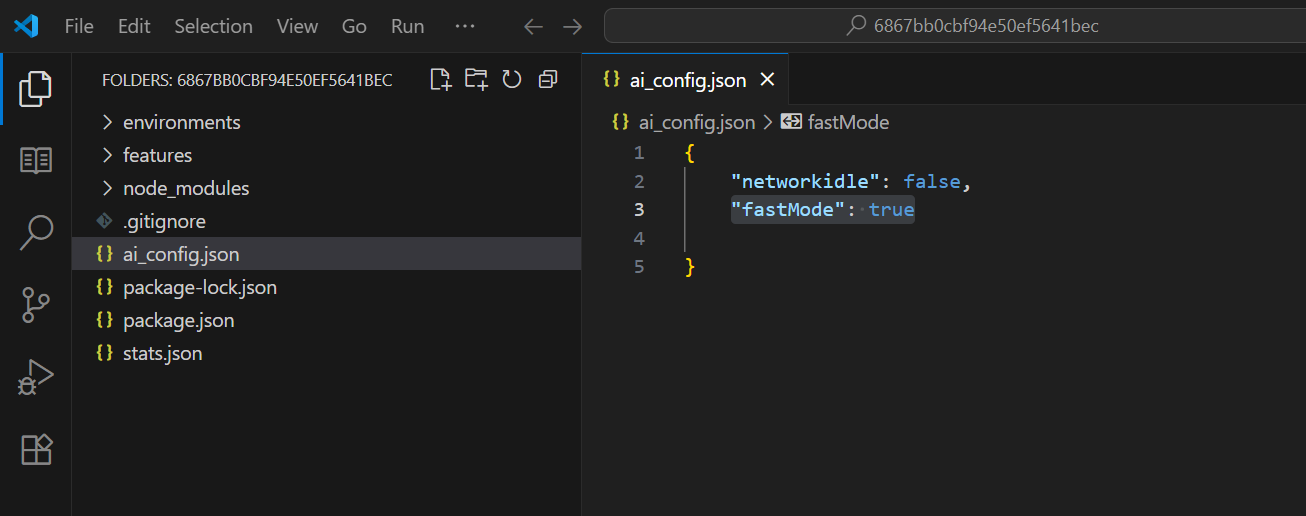
Use this method if you want Fast Mode enabled every time you run tests locally or manually.
Enable FASTMODE via Environment Variable (CI/CD)
To enable Fast Mode dynamically during CI/CD execution:
Open your CI/CD script or configuration file.
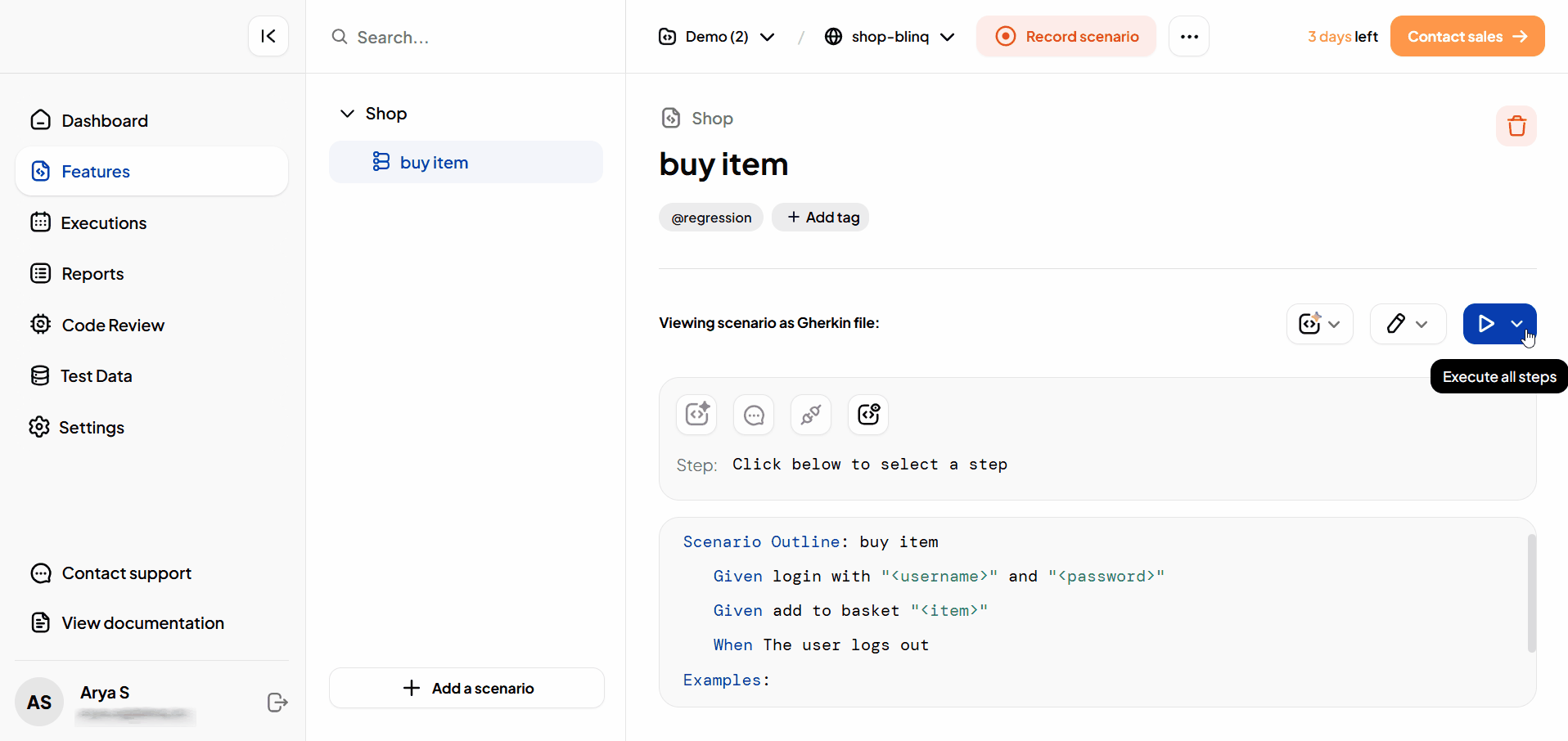
Locate the test execution command.
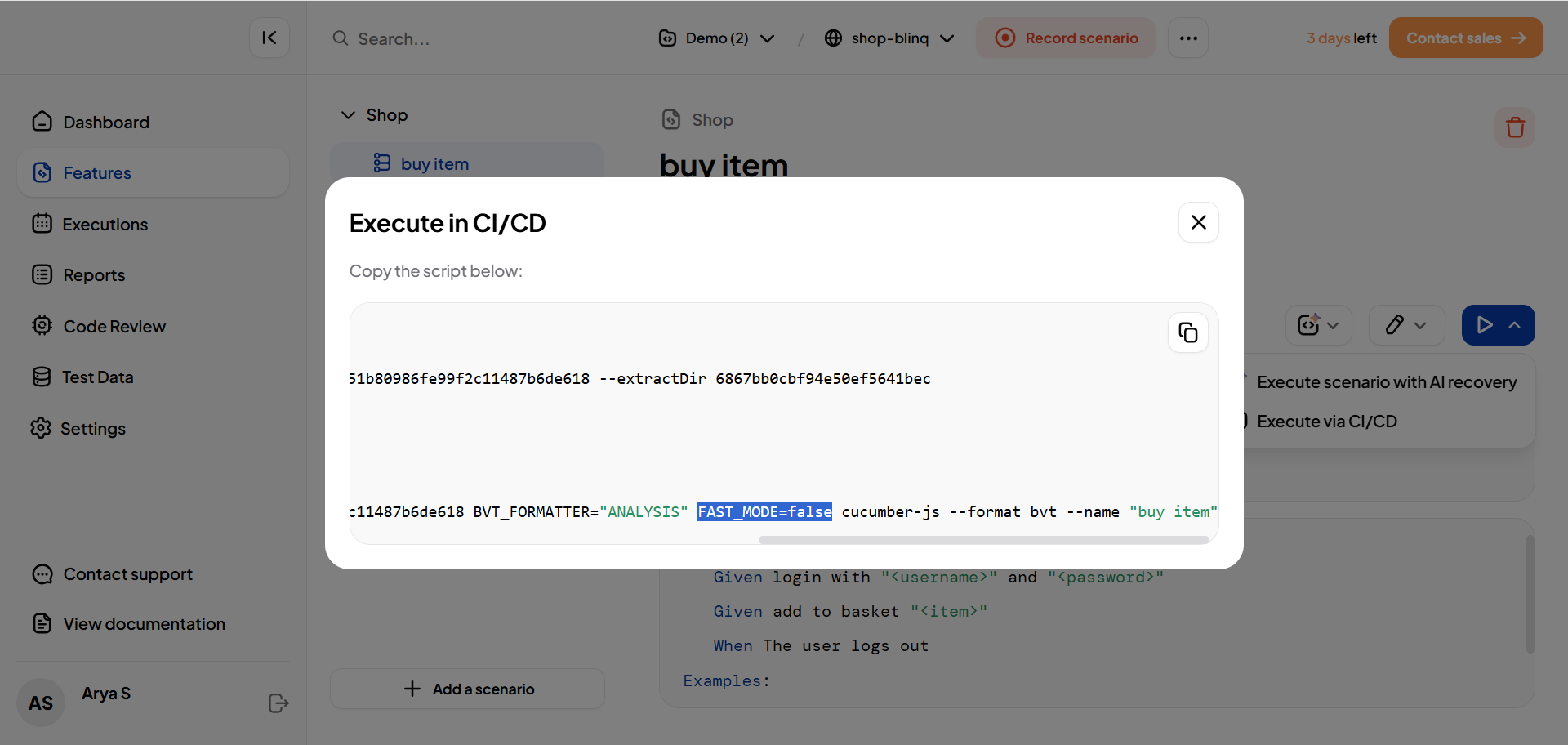
By default,
FASTis set tofalse. Update it totruelike this:bashFAST_MODE=true
Use this method when you want Fast Mode enabled only during automated CI/CD runs without changing your local config.
Important
If FAST_MODE is set in both the CI/CD environment and ai_config.json, the CI/CD value takes priority.
What Changes in Fast Mode
When you run tests in Fast Mode, the test execution skips capturing ARIA snapshots. These snapshots are used for features like:
- Application Map generation
- AI Recovery training and memory
Use Fast Mode only when speed is more important than traceability or AI-based recovery.