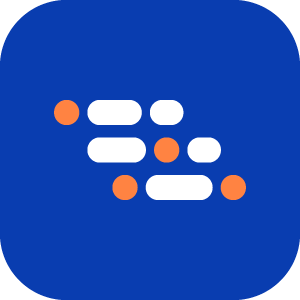Verify Element Property Assertion
Use the Verify Element Property step to check a specific HTML attribute of an element. This ensures that the element has the correct value during test execution. Typical examples include confirming the href of a link, the src of an image, or the placeholder of an input field.
When to Use
Add this step when you need to confirm that an element has the right property value. Common use cases:
- Verify a link’s
hrefpoints to the correct URL. - Check that an image uses the right
src. - Confirm that an input field shows the expected
placeholder. - Validate
data-*attributes for correct values.
How to Add a Verify Element Property Step
While recording, click the Add a Verification Step icon.
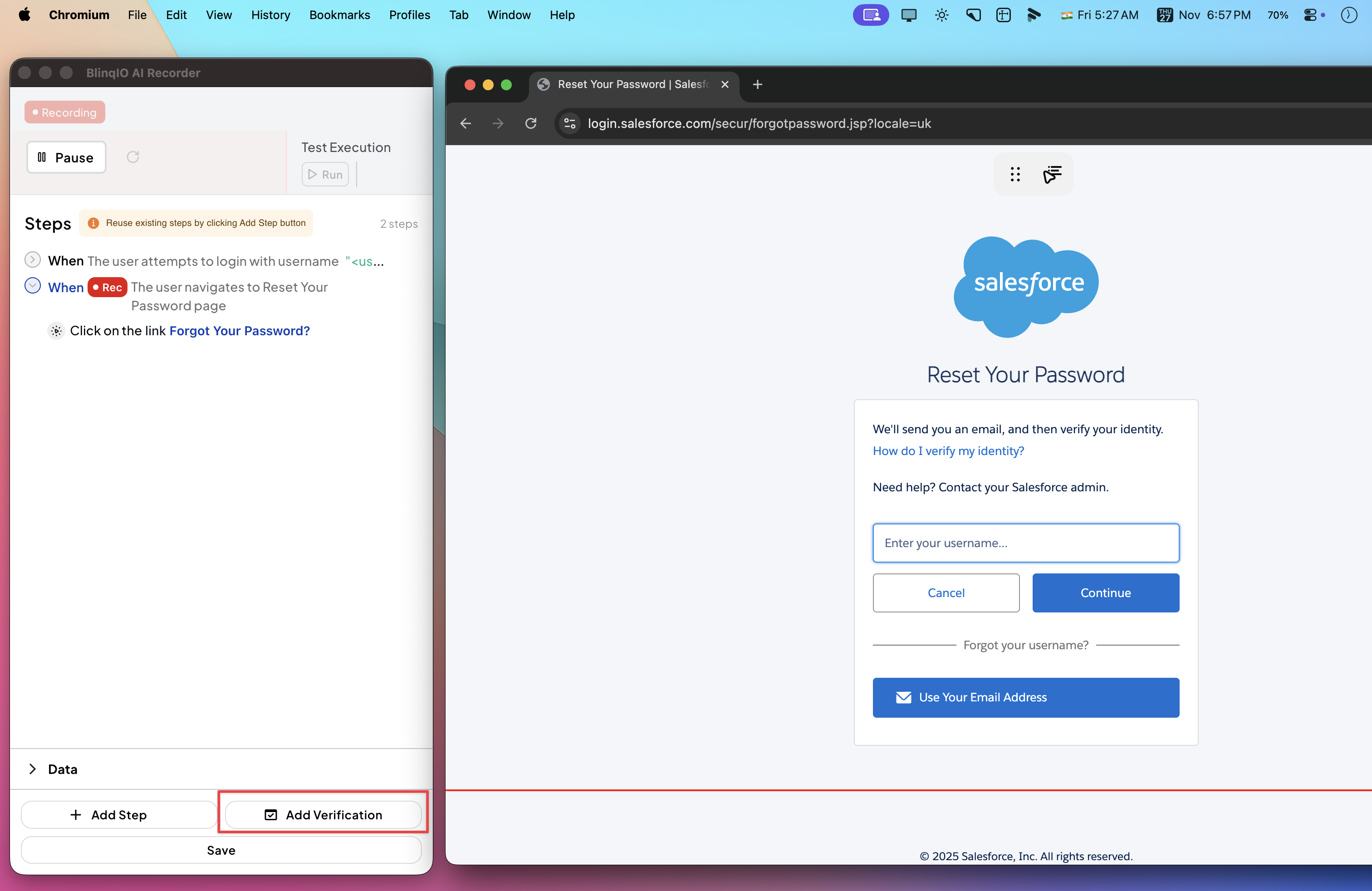
Select Verify element property.
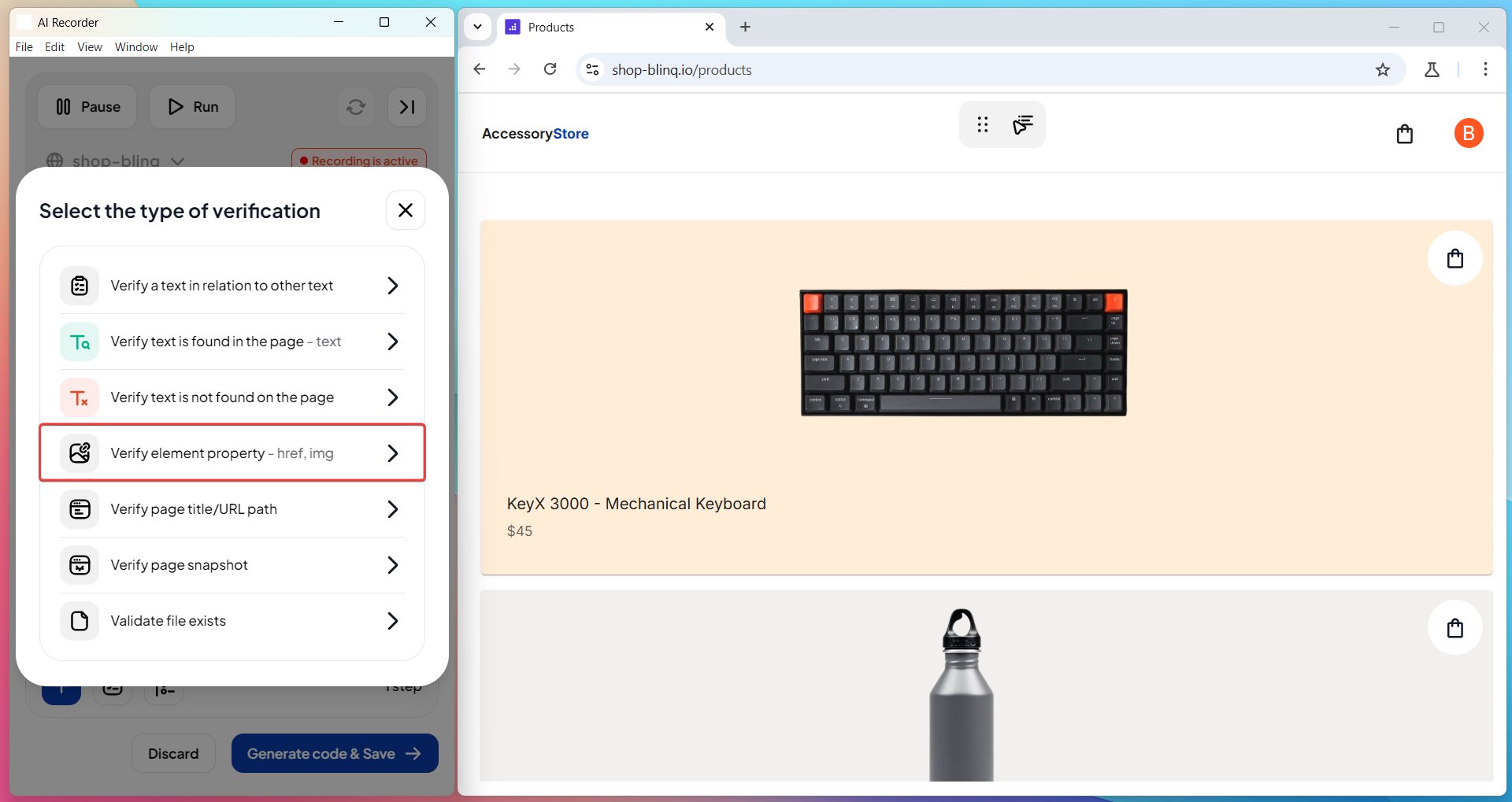
Click the element you want to verify in the browser.
In the pop-up, pick the property you want to check.
You can select:- Standard HTML attributes (
id,class,href,src,alt, etc.) - Custom
data-*attributes
INFO
The attributes shown depend on the element type.
For example, animgwill listsrcandalt. Aninputwill listtype,value, andplaceholder.Enter the expected value for the chosen property.
Example1:
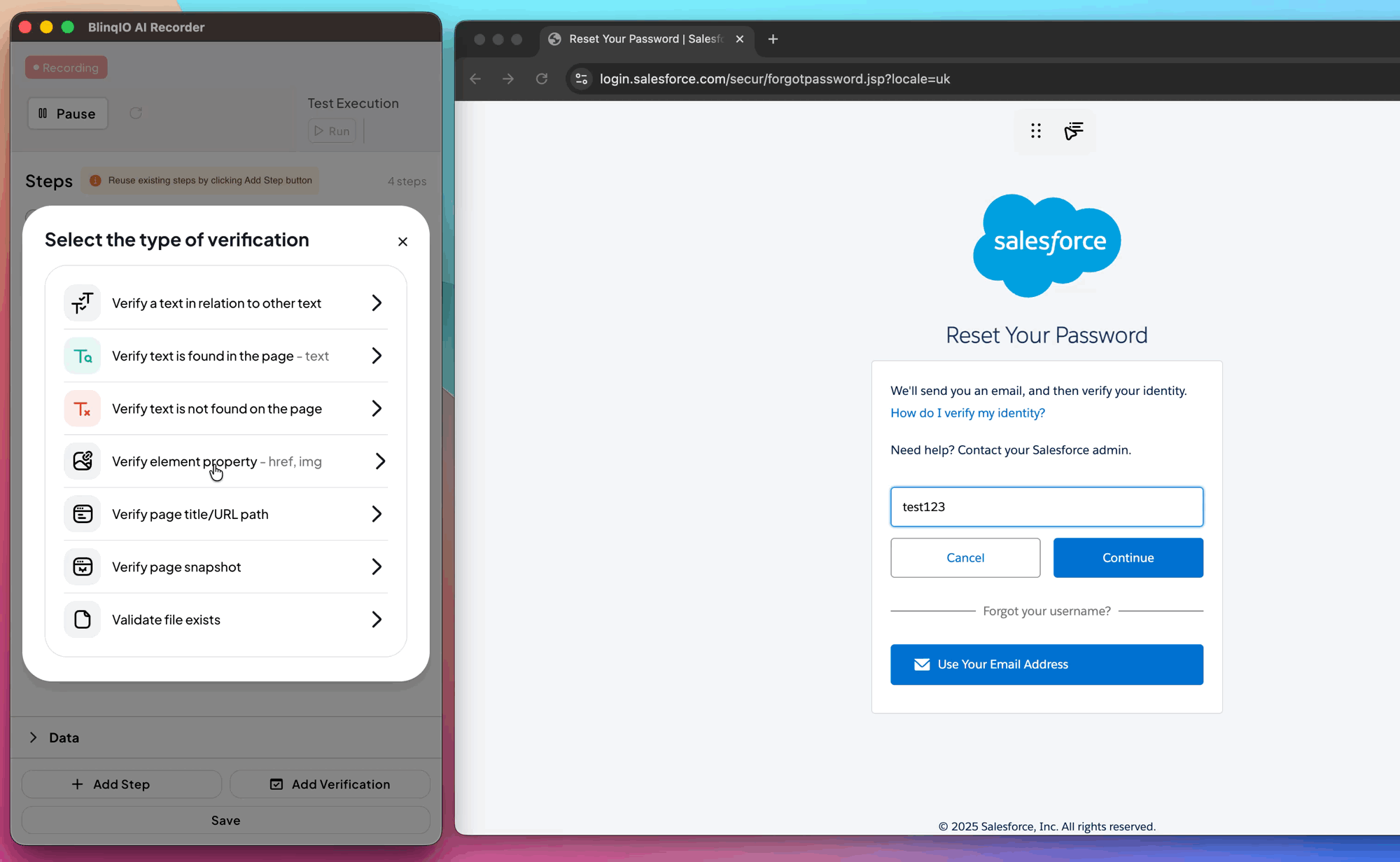
- Standard HTML attributes (
Click Save to add the step.
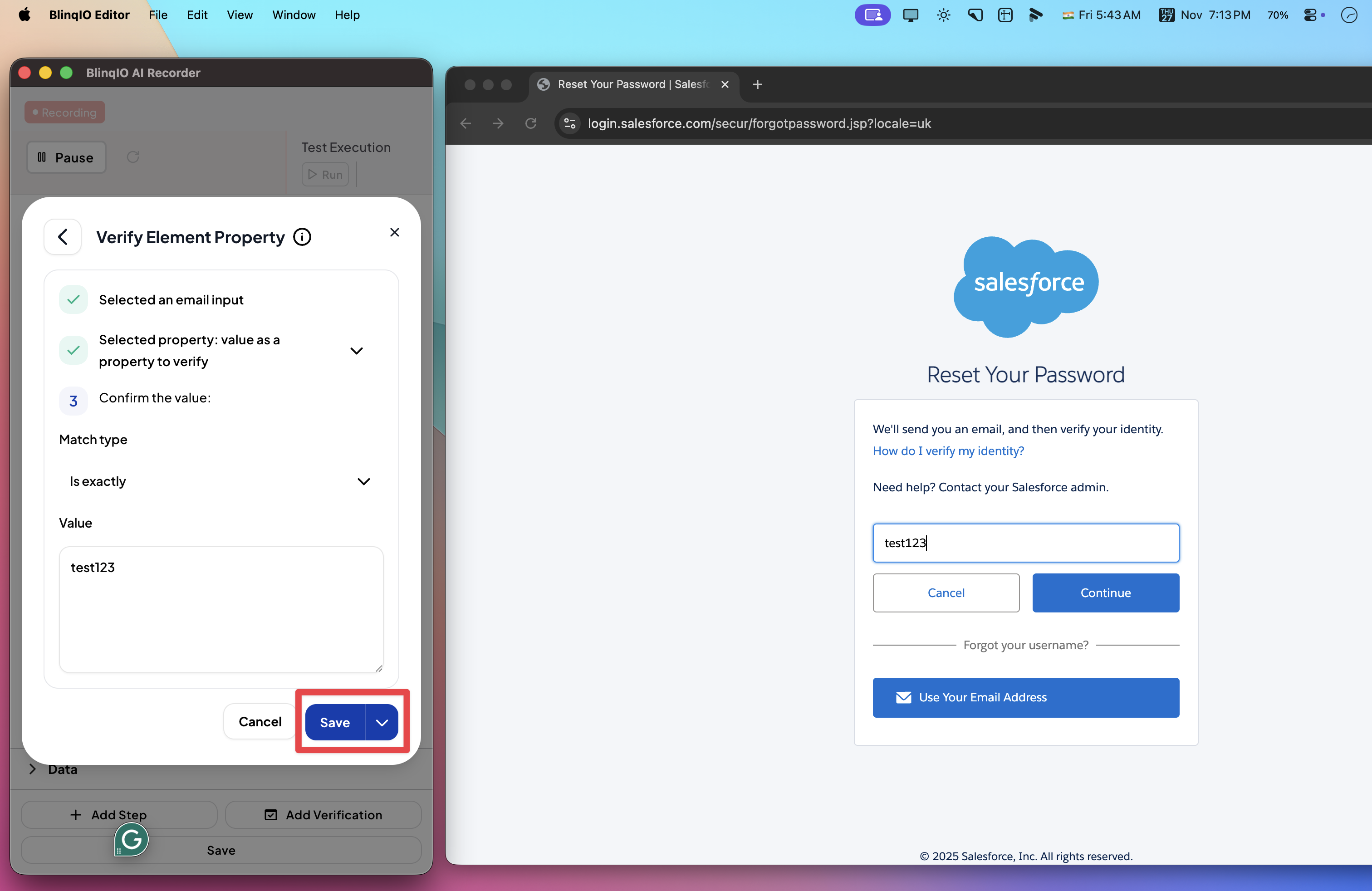
Viewing the Step
After saving, the step appears in the Recorder: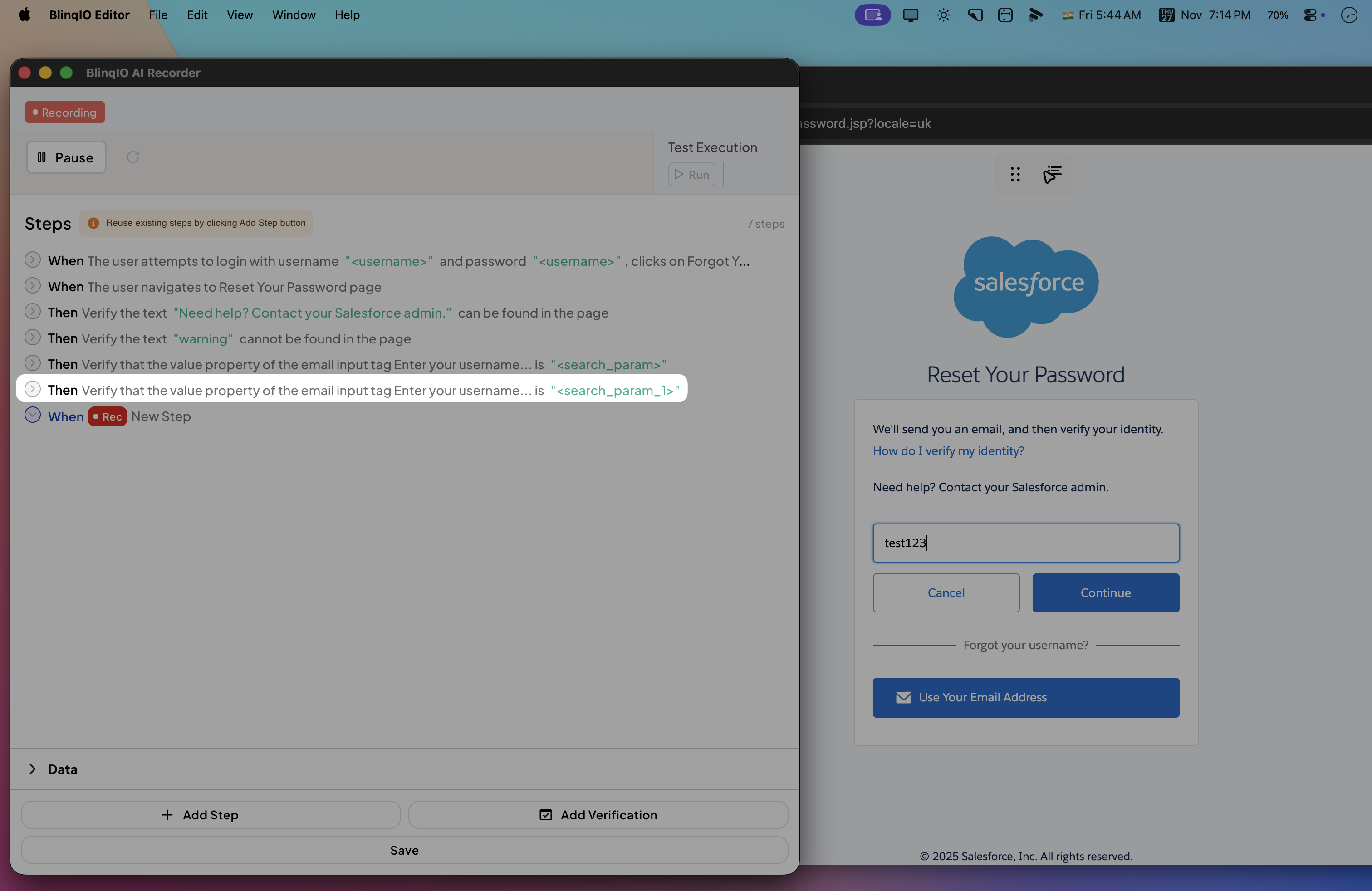
It also shows under the scenario in the Features page: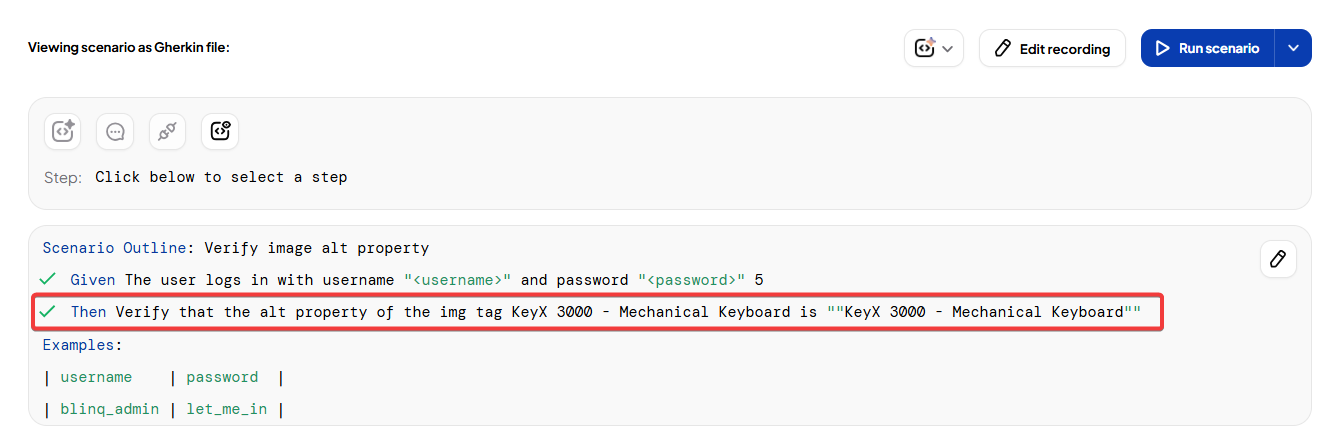
After running the scenario, you can review results in the Reports page: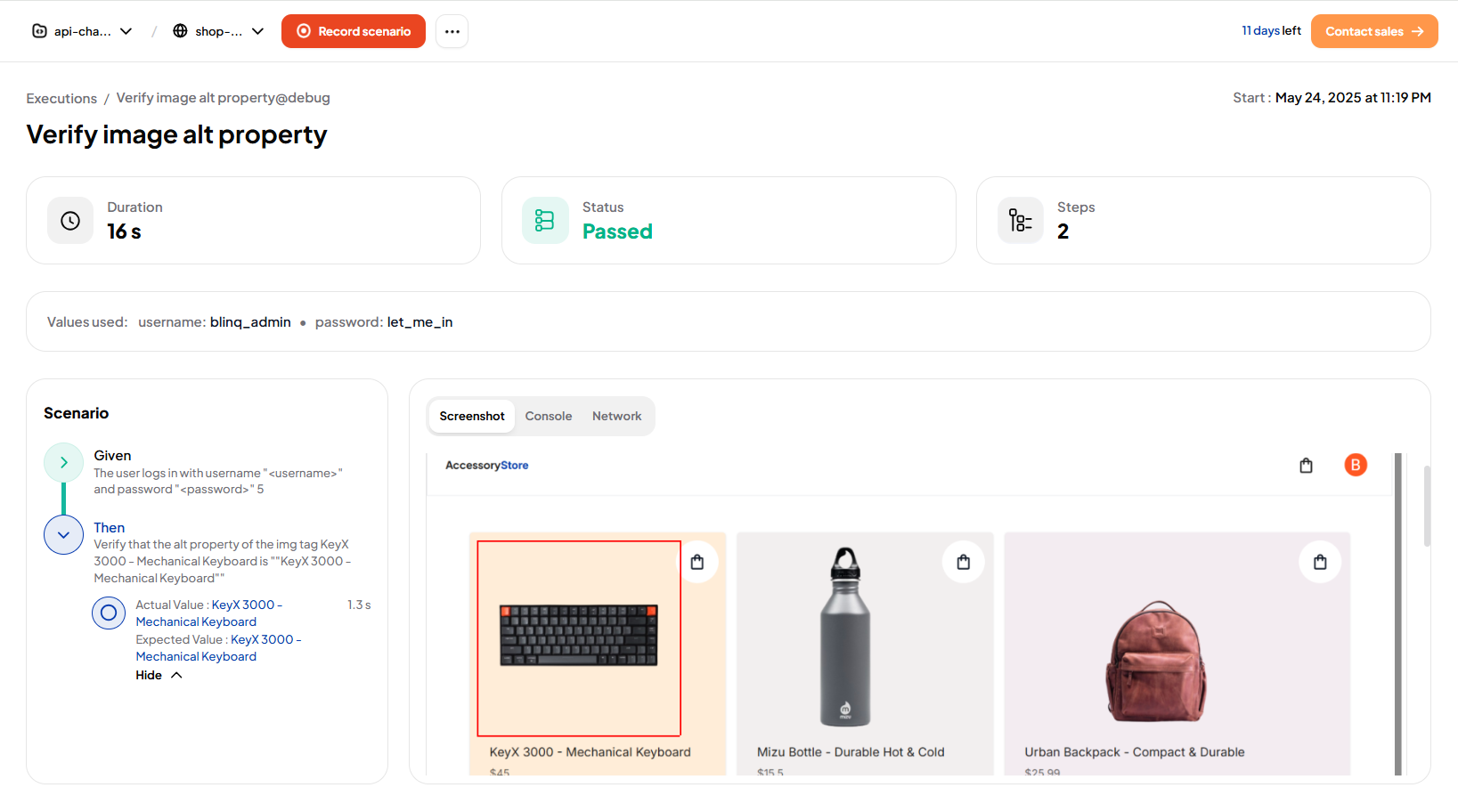
Best Practices
- Verify critical attributes, such as link URLs, image sources, or dataset-driven flags.
- Pair with Verify Text on Page to validate both structure and visible content.
- For URLs:
- Use exact
matchesfor fixed values. - Use regex when URLs contain dynamic elements (like user IDs or session tokens).
- Use exact