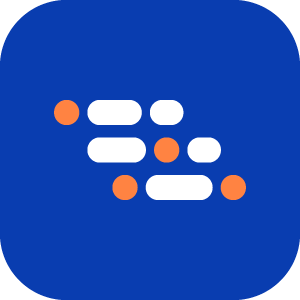Run Executions from the CLI
The Executions CLI lets you manage BlinqIO's Execution Planner test executions directly from your terminal. It is useful for automation pipelines, CI/CD workflows, or quick local test runs.
You can use it in two modes:
- Interactive mode: Step-by-step guided menu.
- Non-interactive mode: Scripting with flags for CI/CD automation.
Launch the Executions CLI
No installation or setup is required. Run the CLI directly with:
bash
npx blinqio-executions-cliOn your first run, a confirmation message appears:

Press y to continue. After installation, the CLI launches in interactive mode by default.
View CLI Help
To see all modes, commands, and options:
bash
npx blinqio-executions-cli --helpOr simply:
bash
npx blinqio-executions-cli -hThis displays available execution modes (create, startRun, stopRun, etc.), supported flags, and usage examples.
Interactive Mode
Use interactive mode when you want a step-by-step interface instead of memorizing flags.
Steps to Use Interactive Mode
1. Start the CLI
bash
npx blinqio-executions-cli2. Authenticate
Enter your project access token when prompted.

The CLI validates your token before granting access.
3. Use the Menu
After login, a main menu appears:
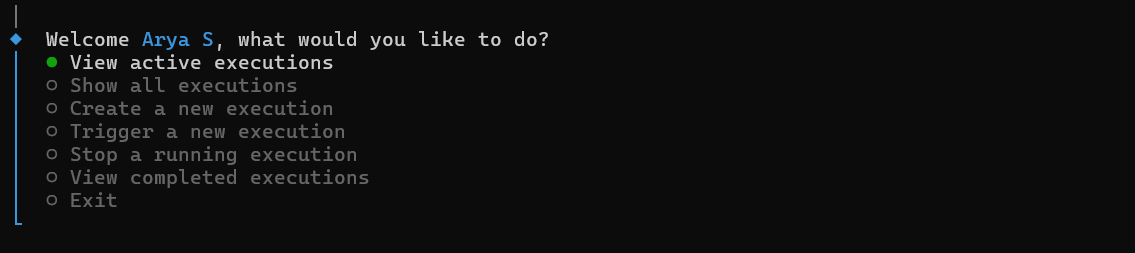
Navigate with arrow keys and confirm with Enter.
Interactive Menu Options
View Active Executions
Lists executions currently running in your project.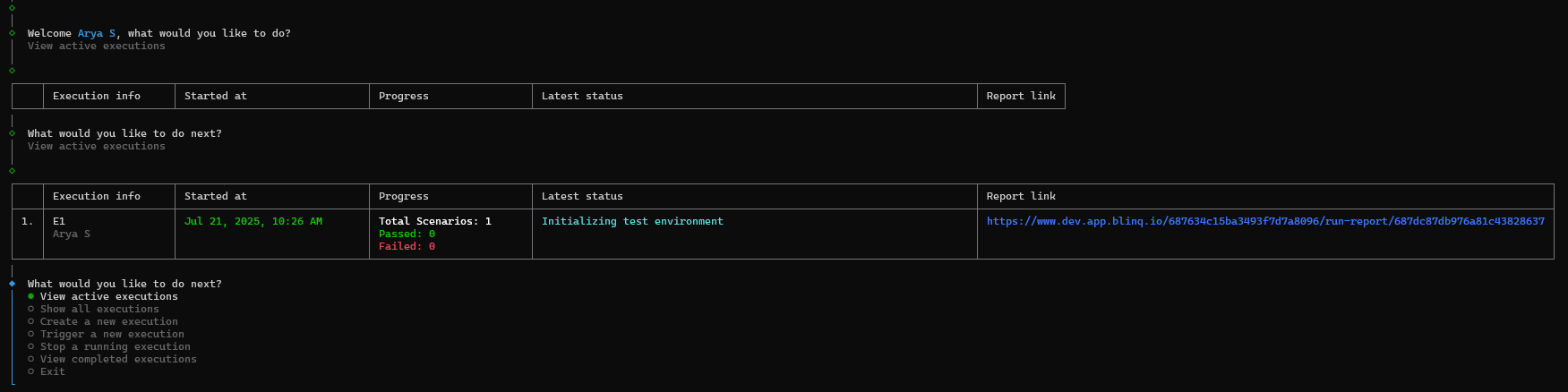
Show All Executions
Displays all running and completed executions.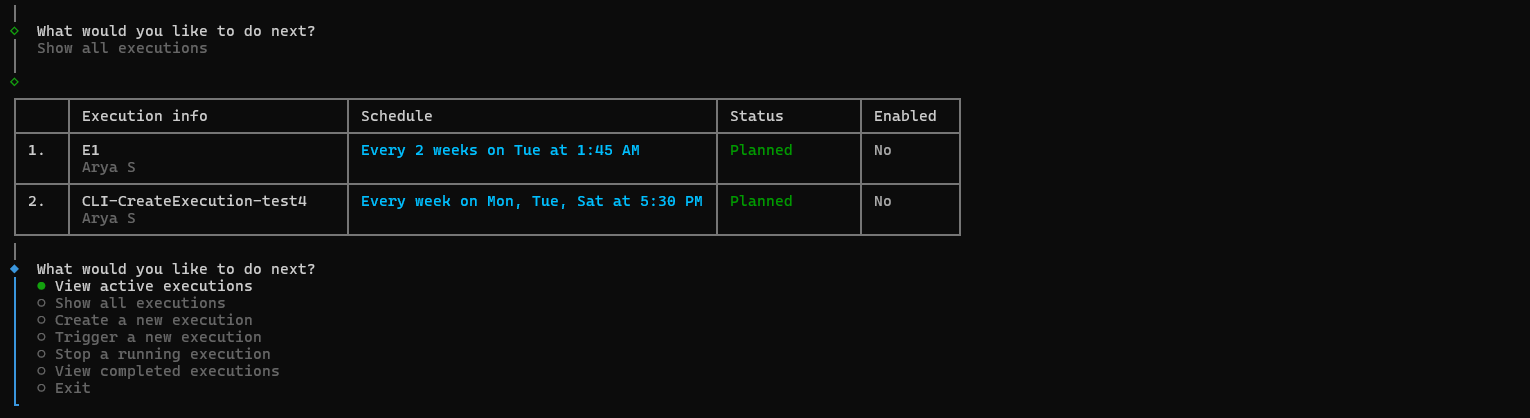
Create a New Execution
Create an execution using a YAML configuration file. This allows advanced setups with:
- Multiple flows
- Multiple scenario groups (with tags)
- Scheduled runs (daily or weekly)
Options provided:
- Enter path to a YAML file (uses custom configuration).
- Download template file (auto-generates a starter
executionTemplate.yaml). - Cancel (return to main menu).
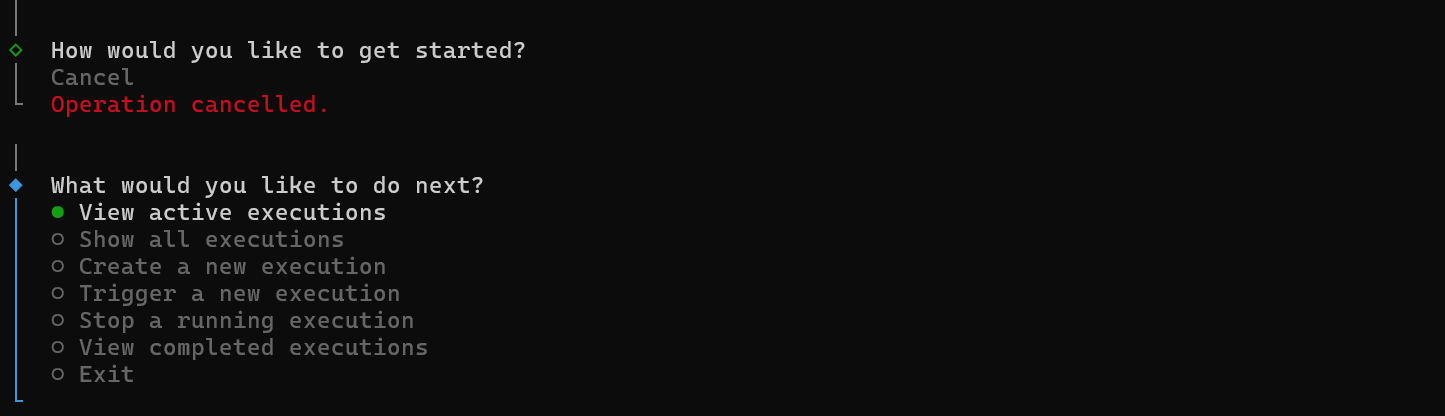
Trigger a New Execution
Start a run from an existing saved execution configuration.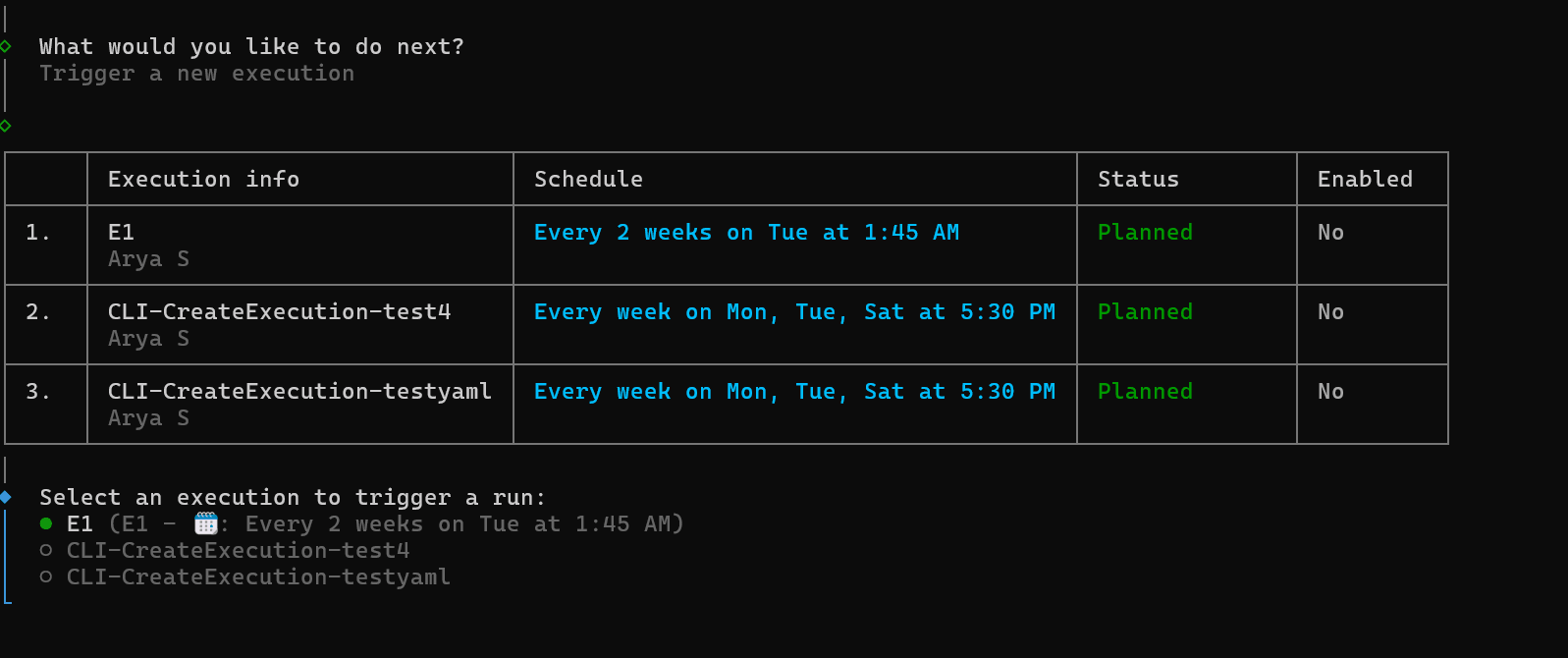
Stop a Running Execution
Select an active execution and stop it.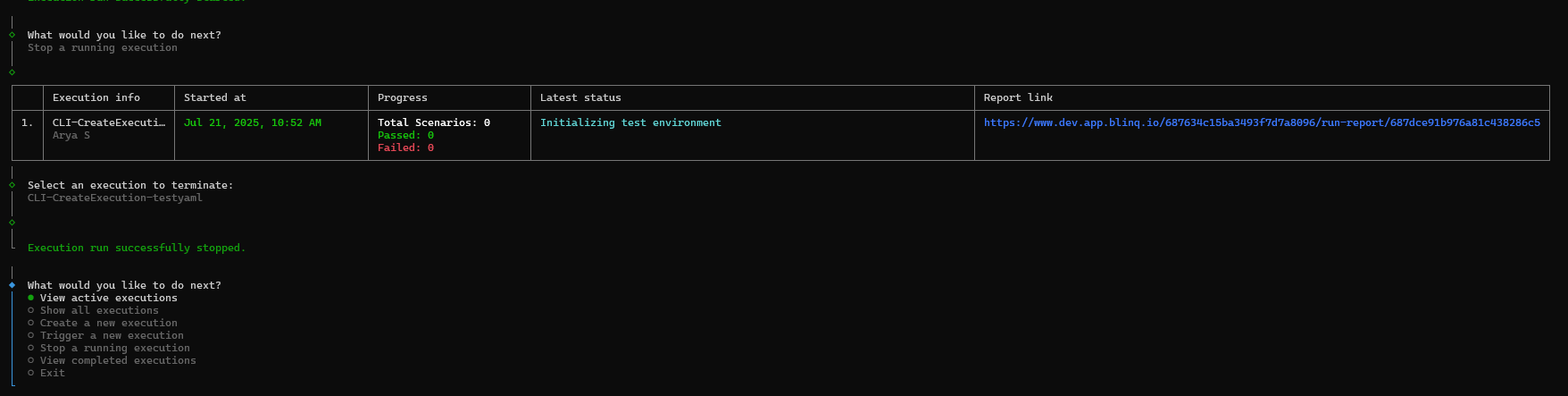
View Completed Executions
Lists the last five completed executions.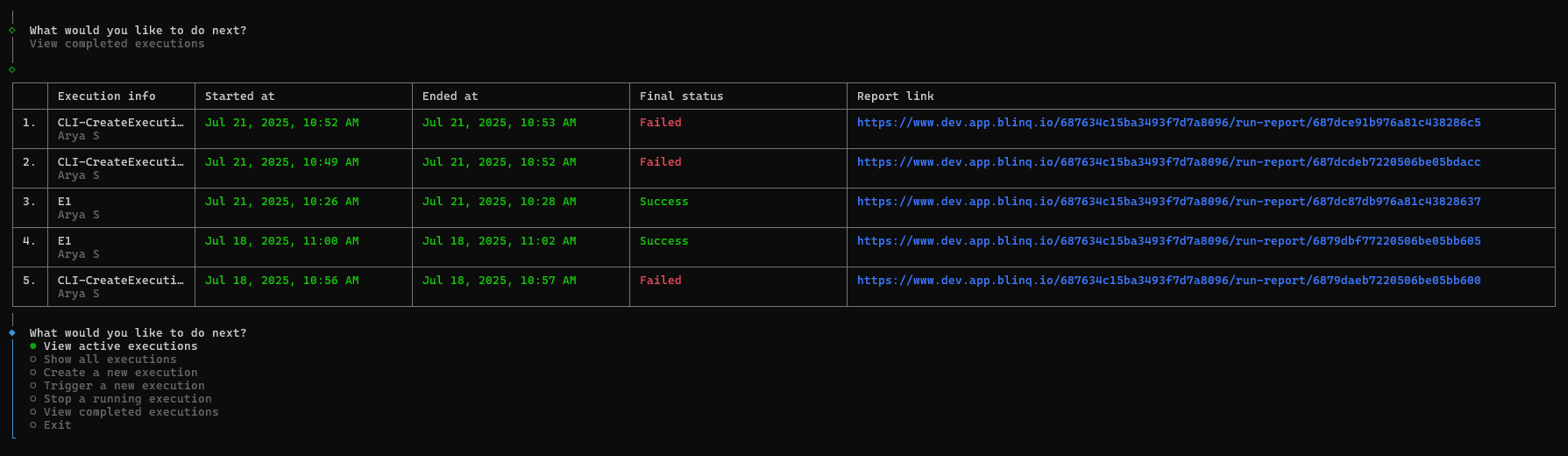
Exit
Closes the CLI session.
Non-Interactive Mode
Use non-interactive mode for automation or CI/CD pipelines where run commands are scripted.
General Syntax
bash
npx blinqio-executions-cli --mode=MODE [options]Supported Modes
| Mode | Description |
|---|---|
create | Create a new execution configuration from a YAML file |
startRun | Trigger a new run for an existing execution |
stopRun | Stop an active execution |
getAll | Show all execution configurations |
getActive | Show active executions |
getHistory | Show recently completed executions |
Options
| Option | Description |
|---|---|
--token=TOKEN | Required. Your project access token |
--filePath=FILE | Path to a YAML file (required with --mode=create) |
--executionId=ID | Execution ID to start or stop |
--executionName=NAME | Execution name to start (name cannot be used to stop executions) |
--debug=true | Enable verbose debug logging |
-h, --help | Display help |
Examples
Create a New Execution
bash
npx blinqio-executions-cli --mode=create --token=YOUR_ACCESS_TOKEN --filePath=./path/to/execution.yaml
Trigger a Run
bash
npx blinqio-executions-cli --mode=startRun --token=YOUR_ACCESS_TOKEN --executionId=123
Stop a Running Execution
Note
Executions can only be stopped by ID, not by name.
Multiple executions may share the same name, which makes names unsuitable for termination.
bash
npx blinqio-executions-cli --mode=stopRun --token=YOUR_ACCESS_TOKEN --executionId=123