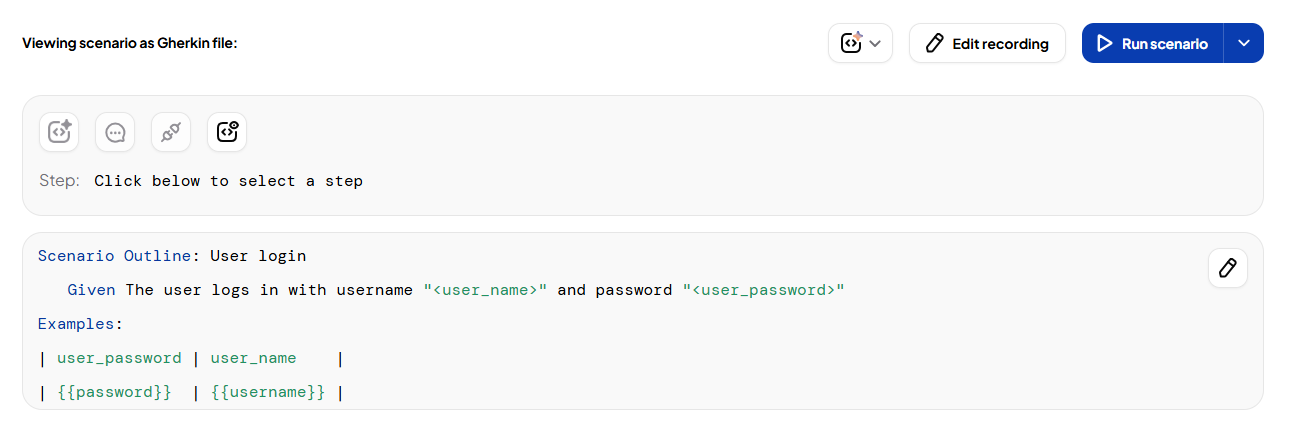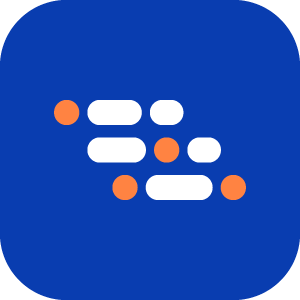Project Level Test Data
Use the Test Data page to define reusable values before starting a recording session. These values can be referenced across multiple scenarios to maintain consistency, avoid duplication, and support environment-specific customization.
Test Data is especially useful for user credentials, tokens, or any repeatable values you want to inject dynamically during automation.
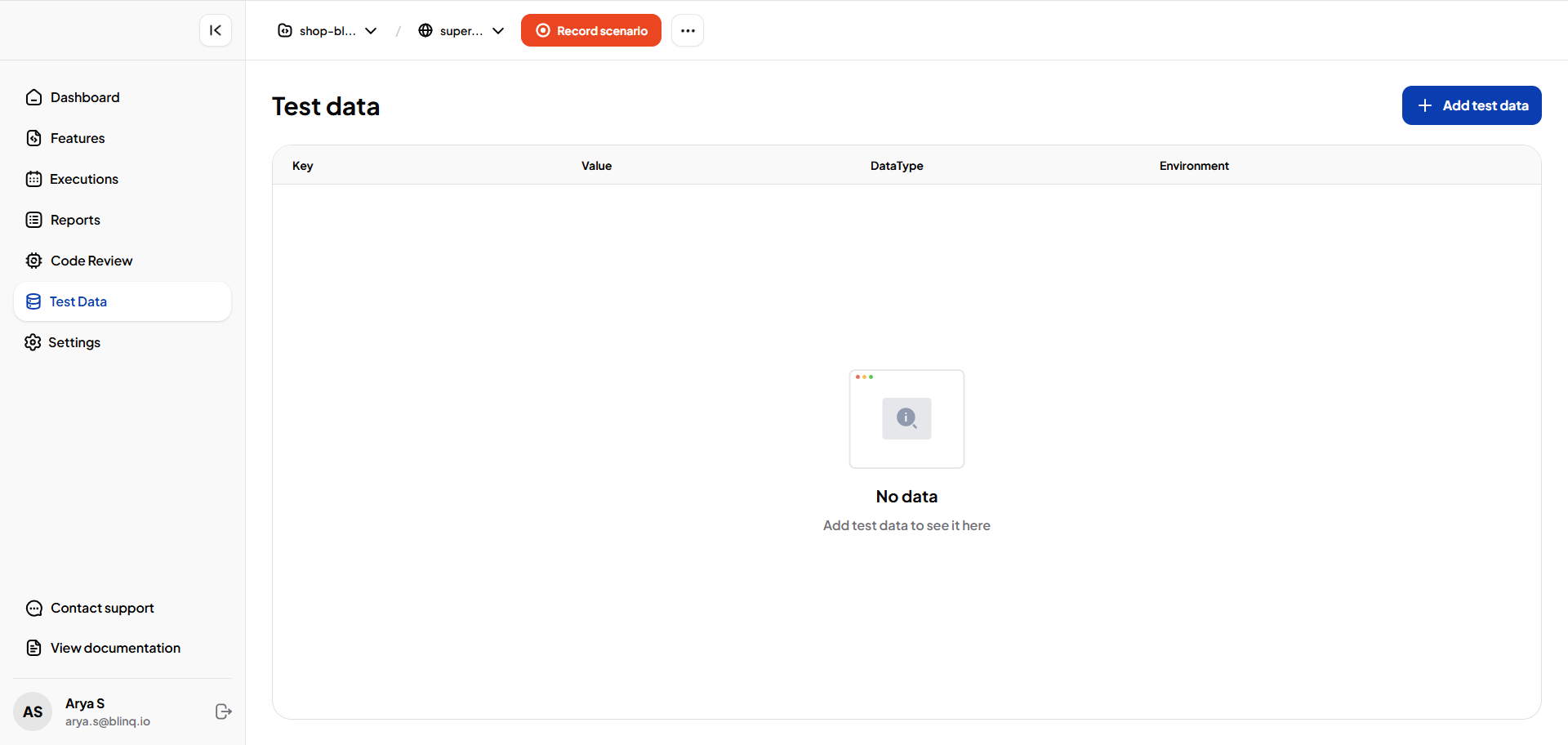
Define Test Data Before Recording
Go to the Test Data tab in your project and add required key-value pairs.
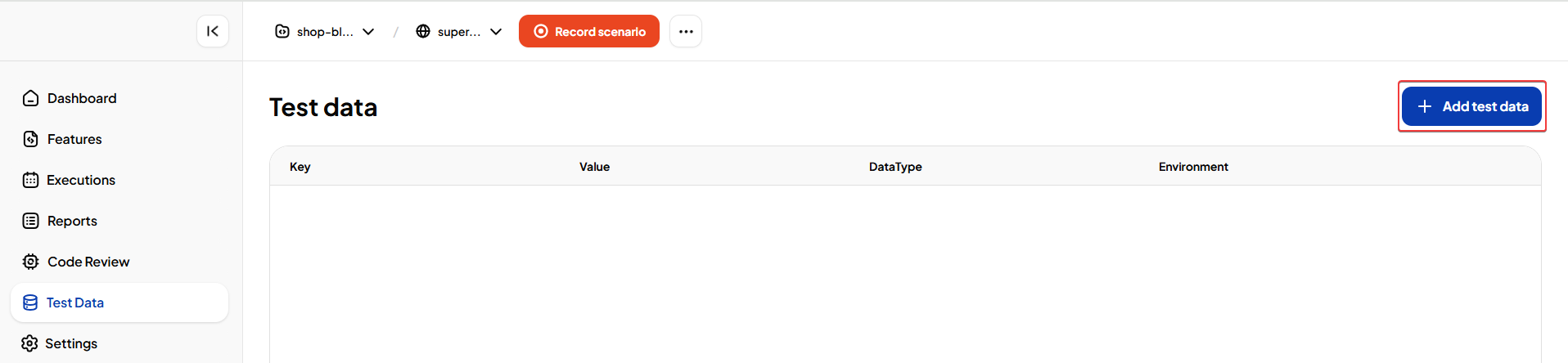
Each test data entry requires:
- Key: A unique identifier referenced using
{{key}} - Value: The actual test data (can be a string, token, or any value).
- Data Type:
string: Regular text value.secret: Encrypted and masked values (e.g., passwords).totp: Time-based one-time passwords (e.g., OTPs from authenticators).
- Environment: Scope the value to a specific environment.

Use Project Level Test Data in Recorder
To use test data during step recording:
Start recording a scenario.
Expand Panel and find the values in the Test Data section section in the right-hand panel of the Recorder.

Copy the specific test data you want to use in the scenario.
Paste it directly into your input fields, step arguments, or wherever the value is required.
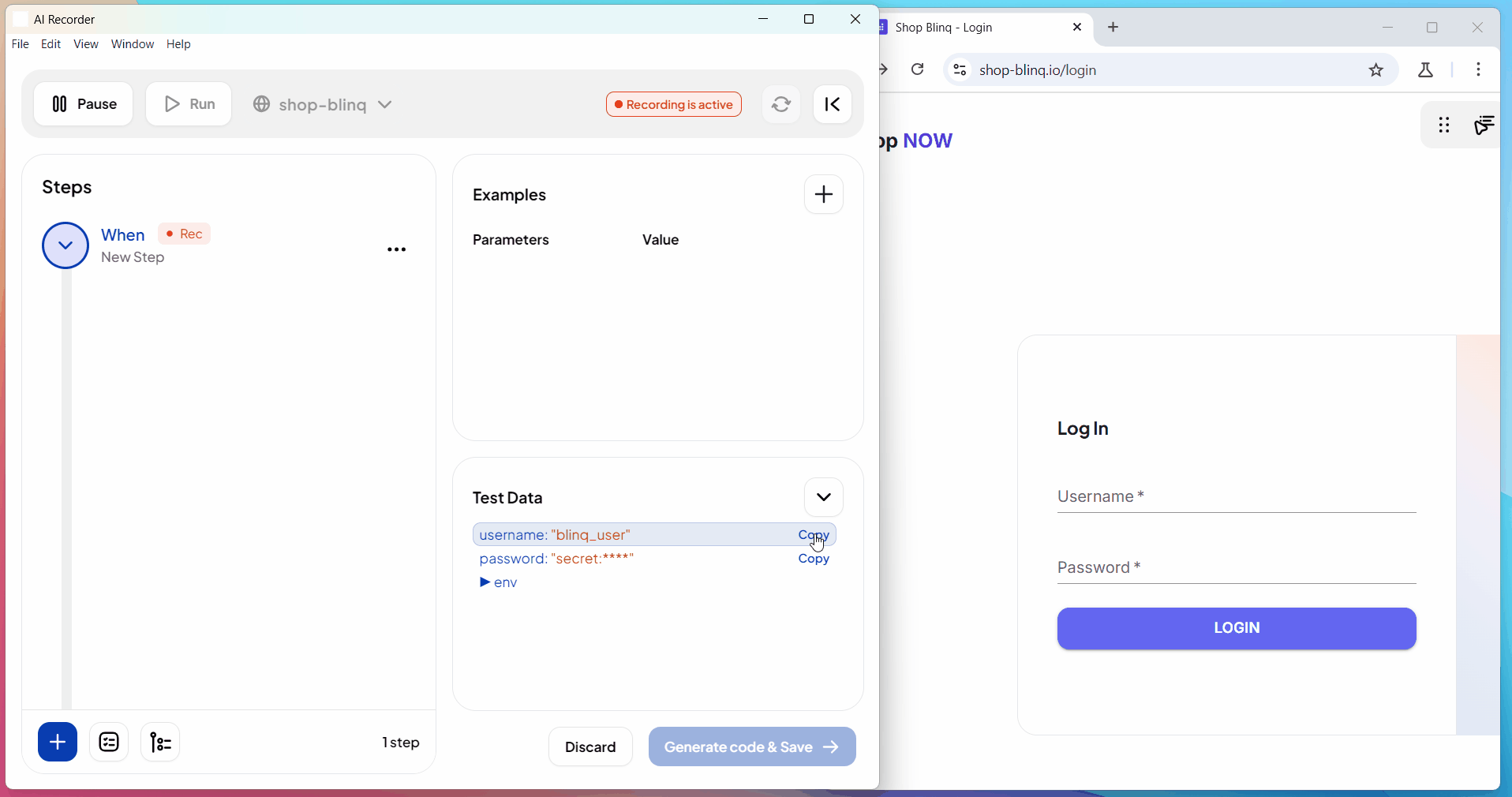
When the test is executed, these placeholders are automatically replaced with the correct values for the current environment.
After saving the scenario, the Gherkin file in the Features page will include the test data reference:
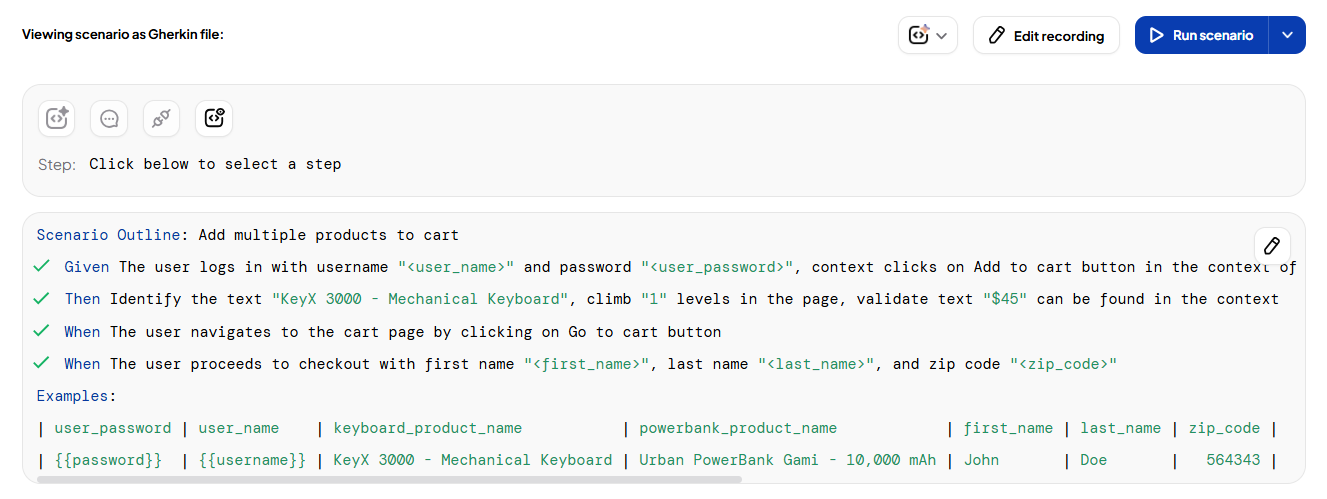
Manually Add Test Data in BDD
You can manually insert test data references directly into Gherkin steps using double curly braces: