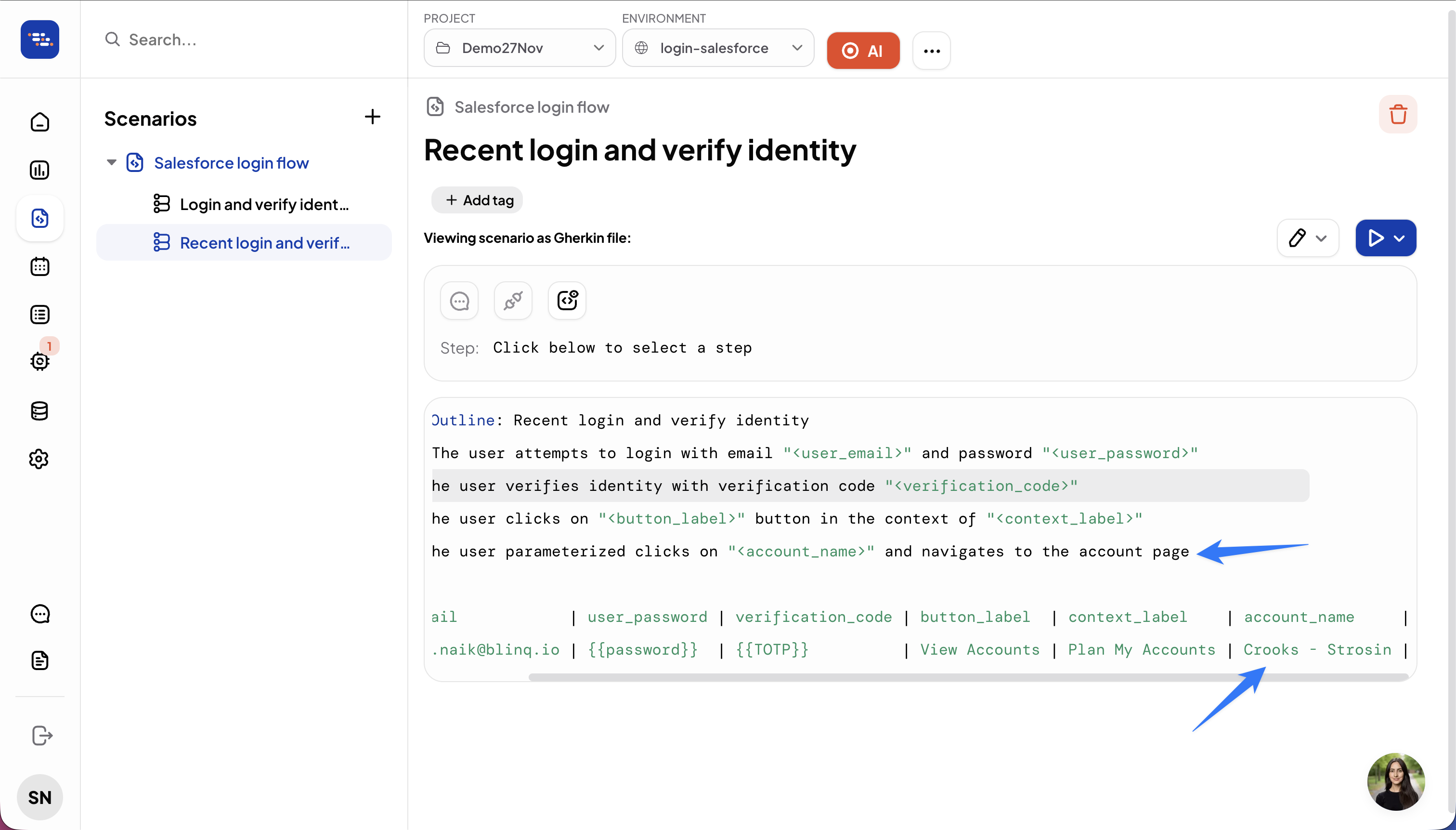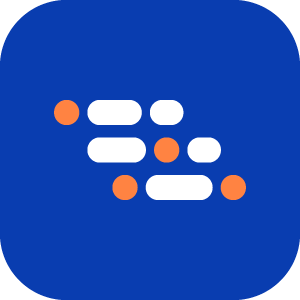Parameterize Clicks
The Parameterized Click feature lets you extract the text of a clicked element and use it as a parameter. This makes it possible to change which element is clicked during test runs without re-recording the step.
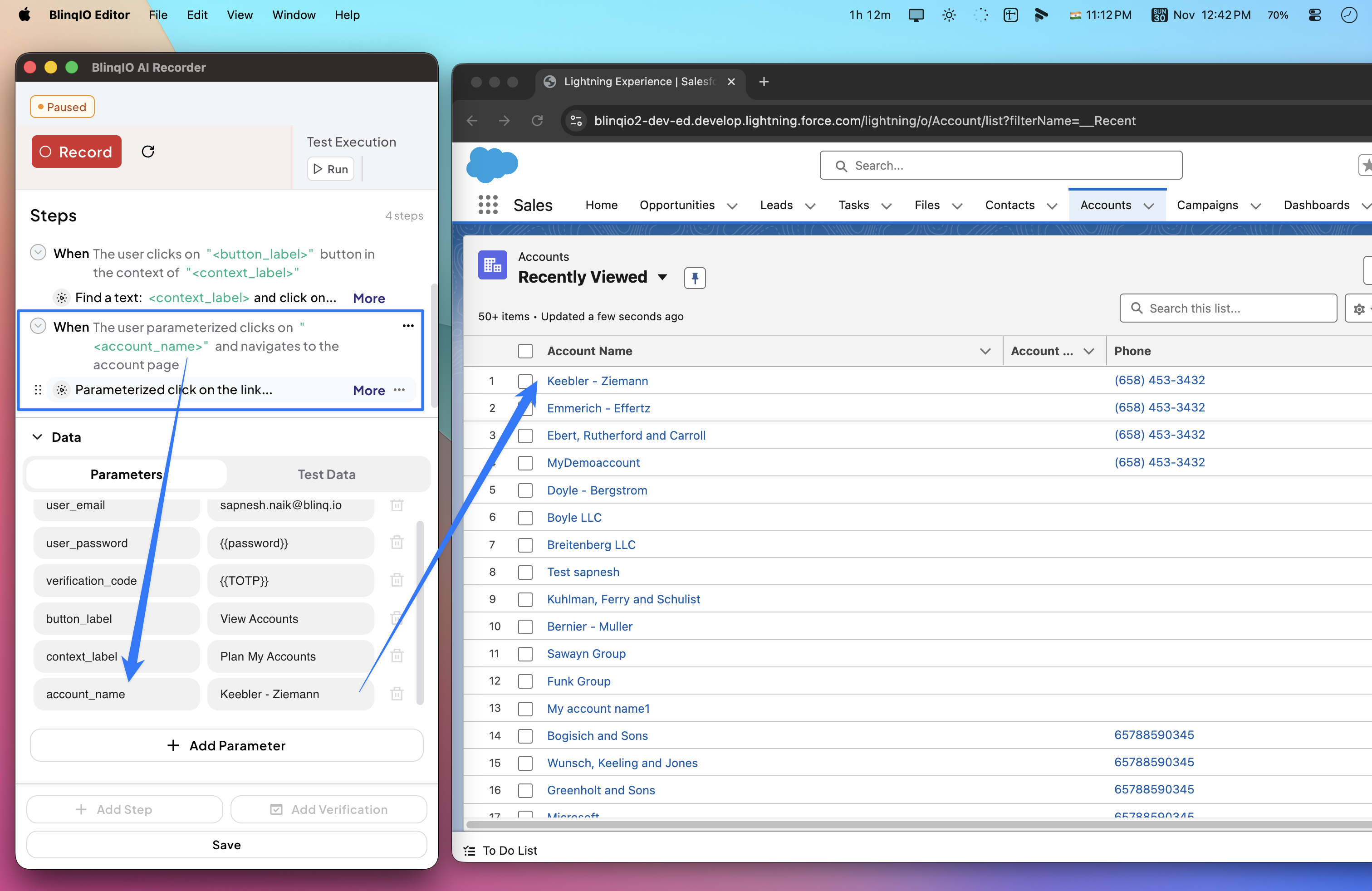
INFO
Use parameterized clicks to keep your scenarios flexible. Instead of recording multiple steps, change a single parameter value to test different elements.
Examples
Example 1: Navigate to Dashboard Sections
Scenario: A dashboard has buttons for Analytics, Reports, and Settings.
Usage: Parameterize the button text to test navigation.
Example: Use clickText = "Analytics". Change it to clickText = "Reports" to test the Reports section.
Example 2: Select Products from a List
Scenario: An e-commerce site lists products like Laptop and Smartphone.
Usage: Parameterize the product name to test selection.
Example: Use clickText = "Laptop". Change it to clickText = "Smartphone" to test another product page.
Example 3: Perform Actions on Users
Scenario: A user management page has buttons such as Edit, Delete, and View.
Usage: Parameterize the action button text to test different actions.
Example: Use clickText = "Edit". Change it to clickText = "Delete" to test the delete action.
Example 4: Switch Language Options
Scenario: A site offers languages like English, Spanish, and French.
Usage: Parameterize the language option to test switching.
Example: Use clickText = "English". Change it to clickText = "Spanish" to test the Spanish interface.
How to Parameterize Clicks
Record your click on a text. Initially, the click step may not be auto-parameterized.
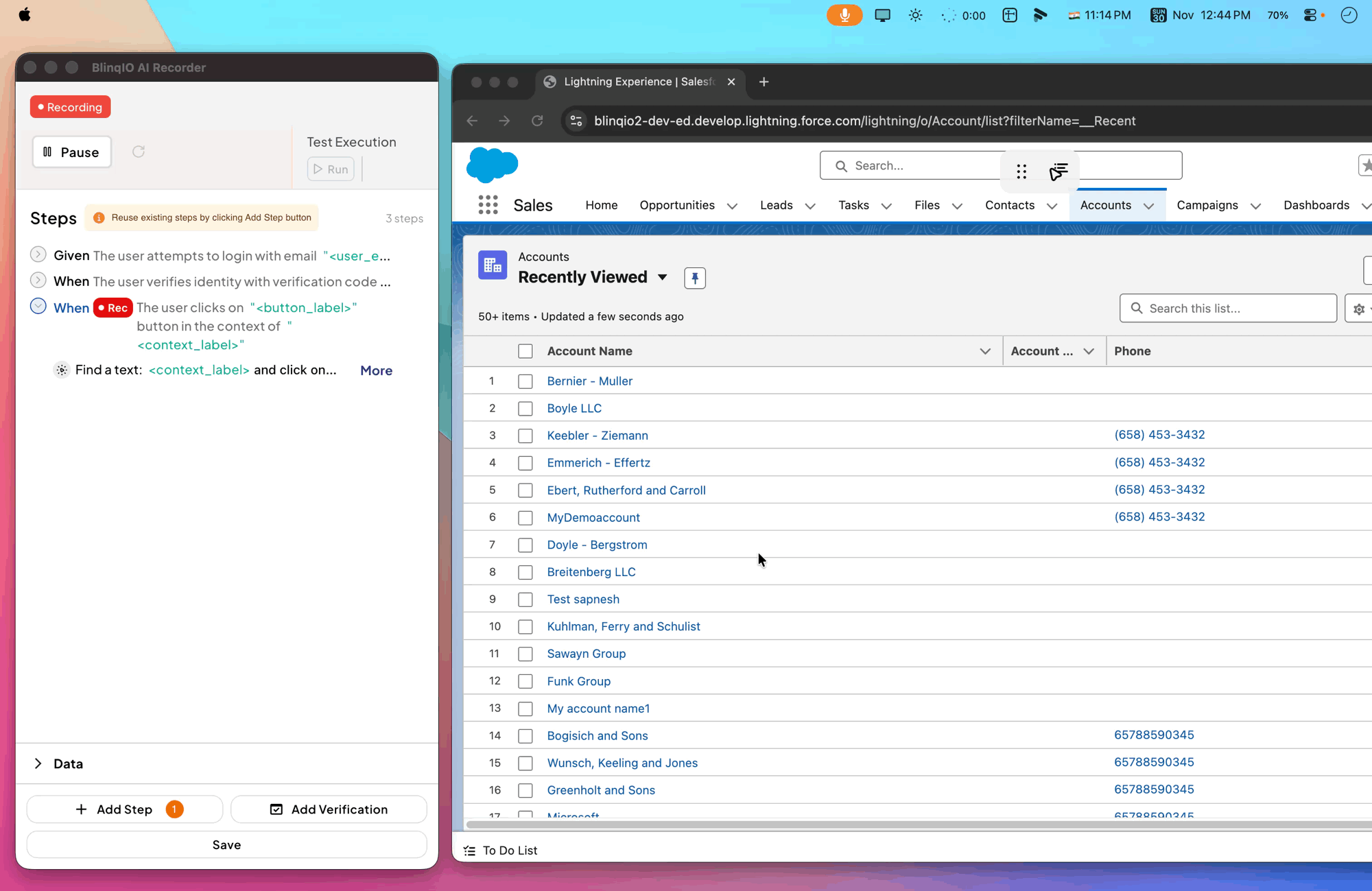
Hover over the click action, open the three-dot menu, and select Parameterized Click.
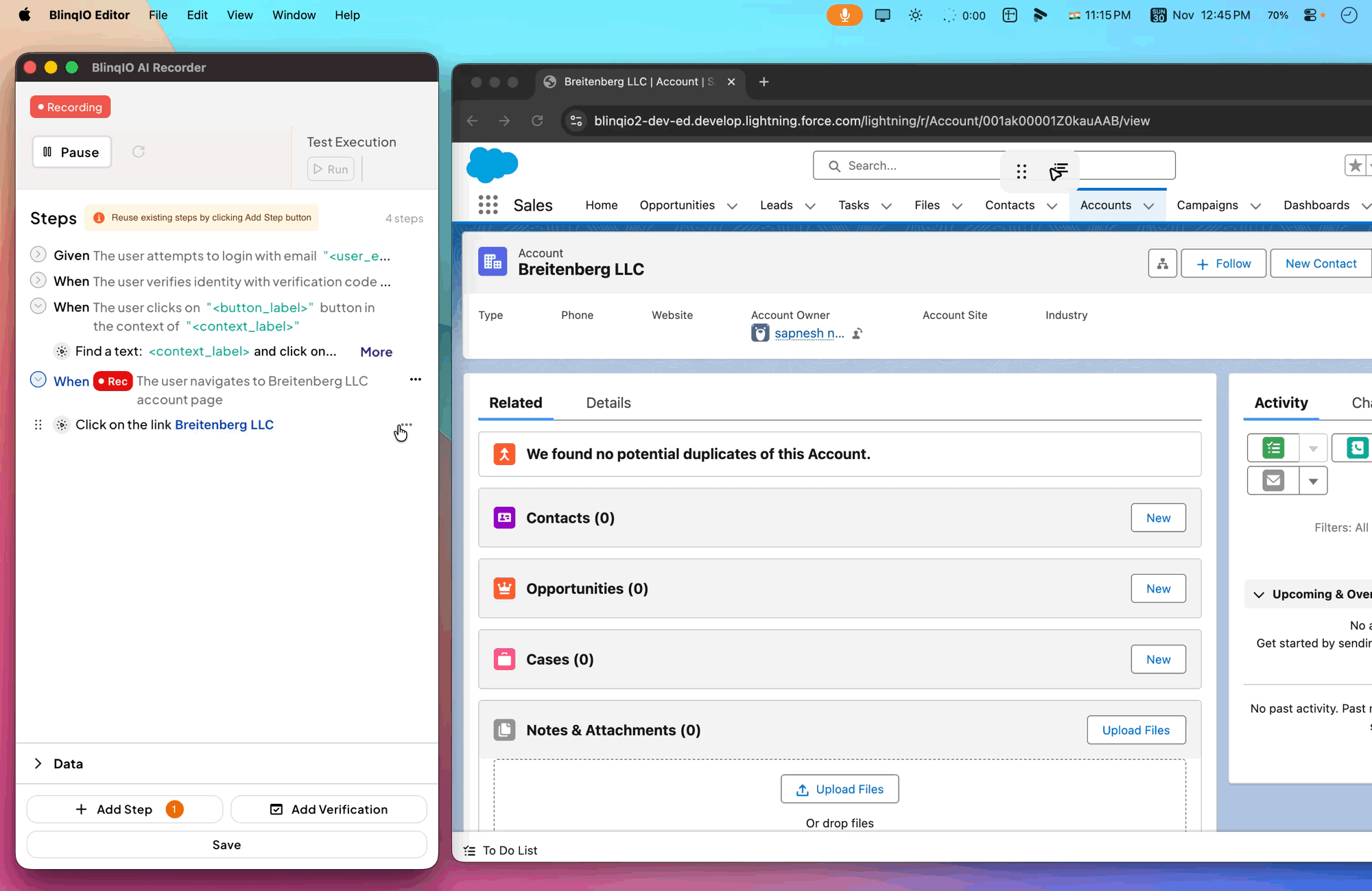
The clicked text appears as a new parameter in the Examples section.
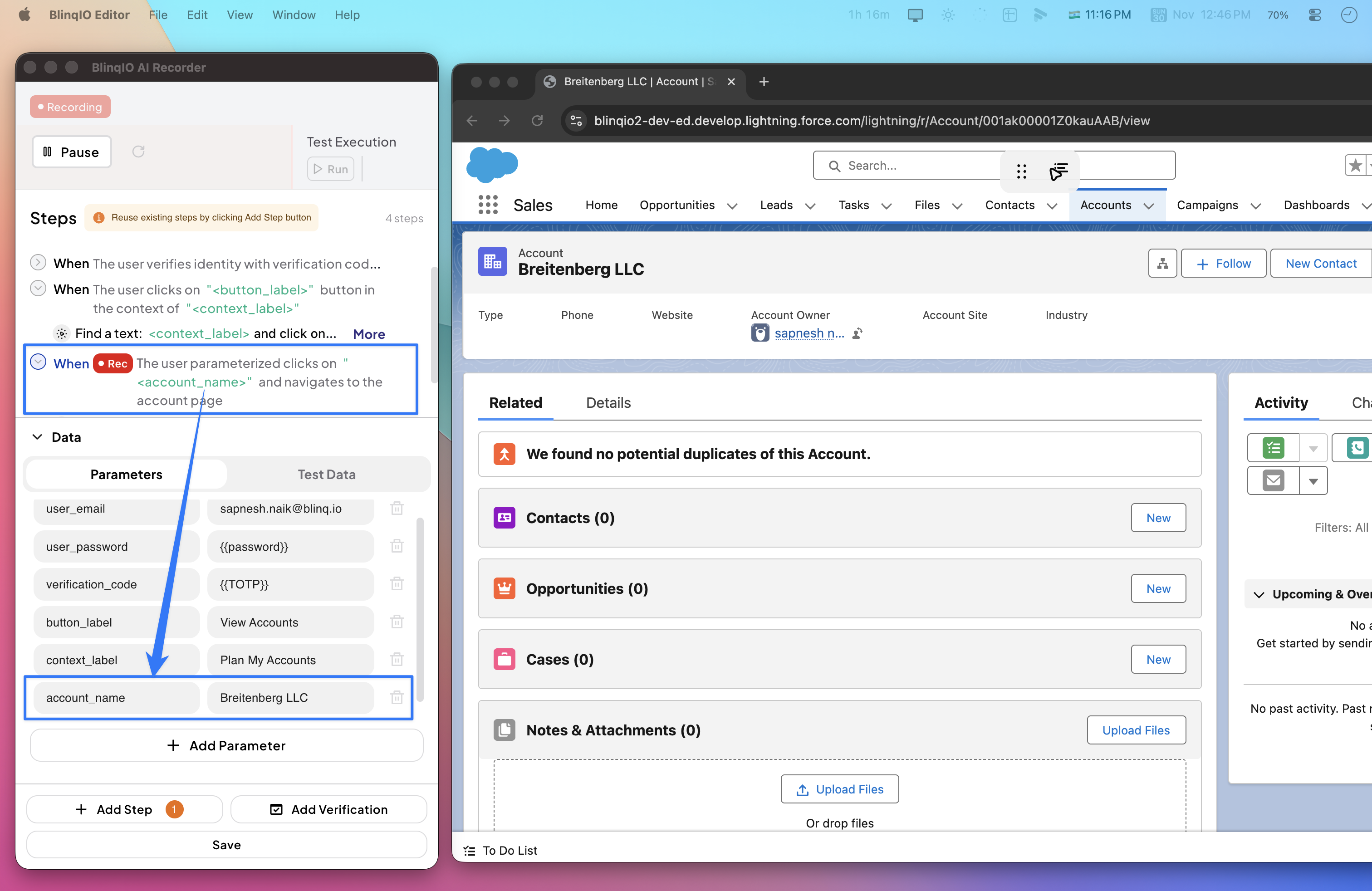
Update the parameter value to test clicks on different elements during runs.
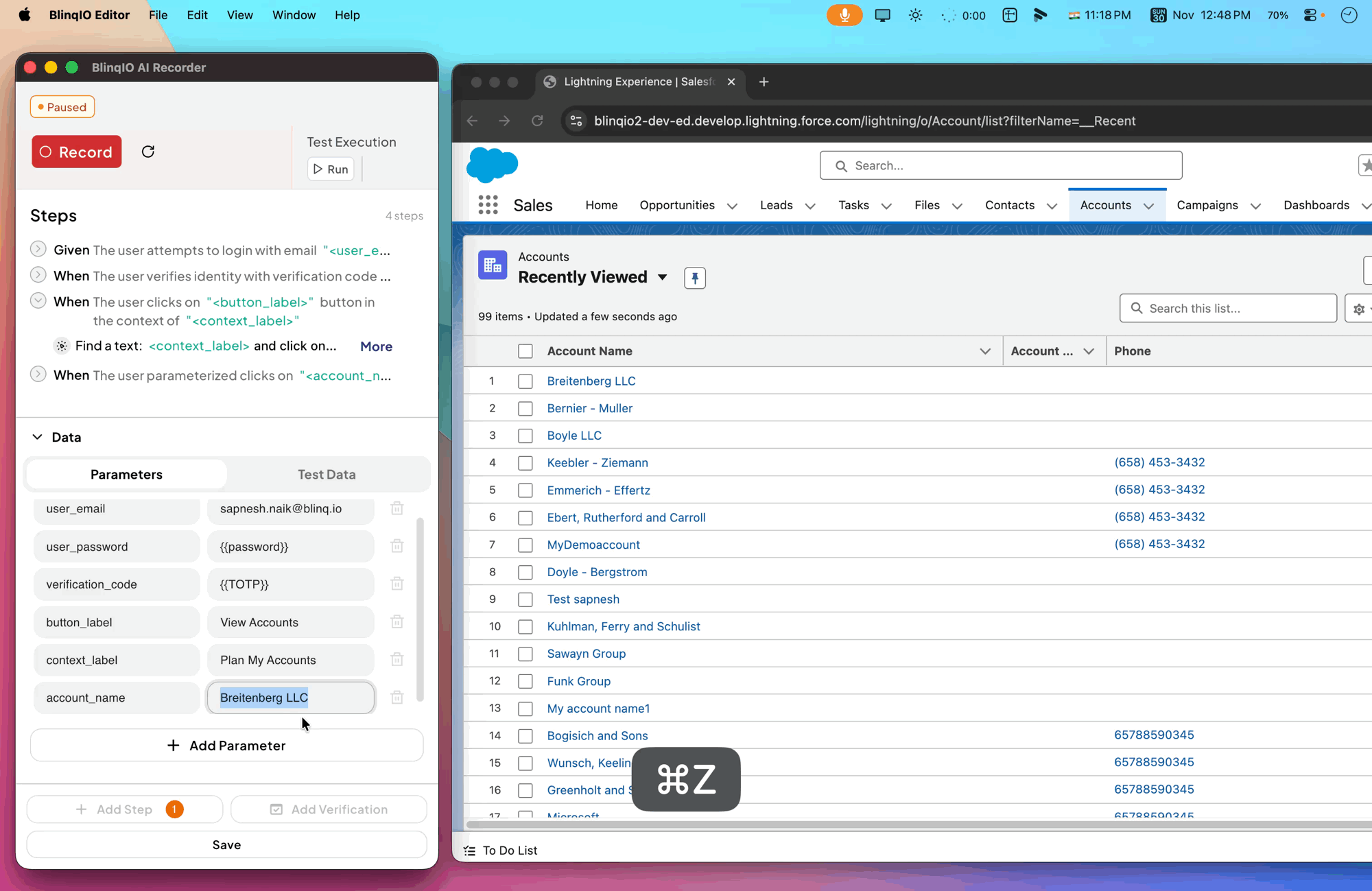
After publishing, the parameter shows in the Examples section of the generated scenario.