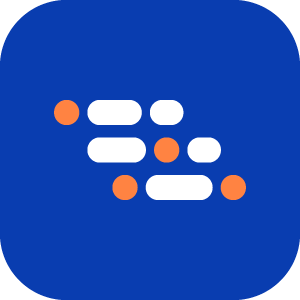Verify Text Is Not Found Assertion
Use Verify Text Is Not Found on the Page to confirm that a specific text string does not appear anywhere on the page during test execution. This is useful for ensuring that unwanted messages, errors, or outdated content are absent from the user experience.
When to Use
- Confirm that a warning or error message is not shown after a successful action.
- Verify that deleted items or users no longer appear in lists.
- Ensure that outdated promotions, alerts, or notifications are no longer displayed after updates.
Steps to Add "Verify Text Is Not Found on the Page"
While recording, click the Add a Verification Step icon.
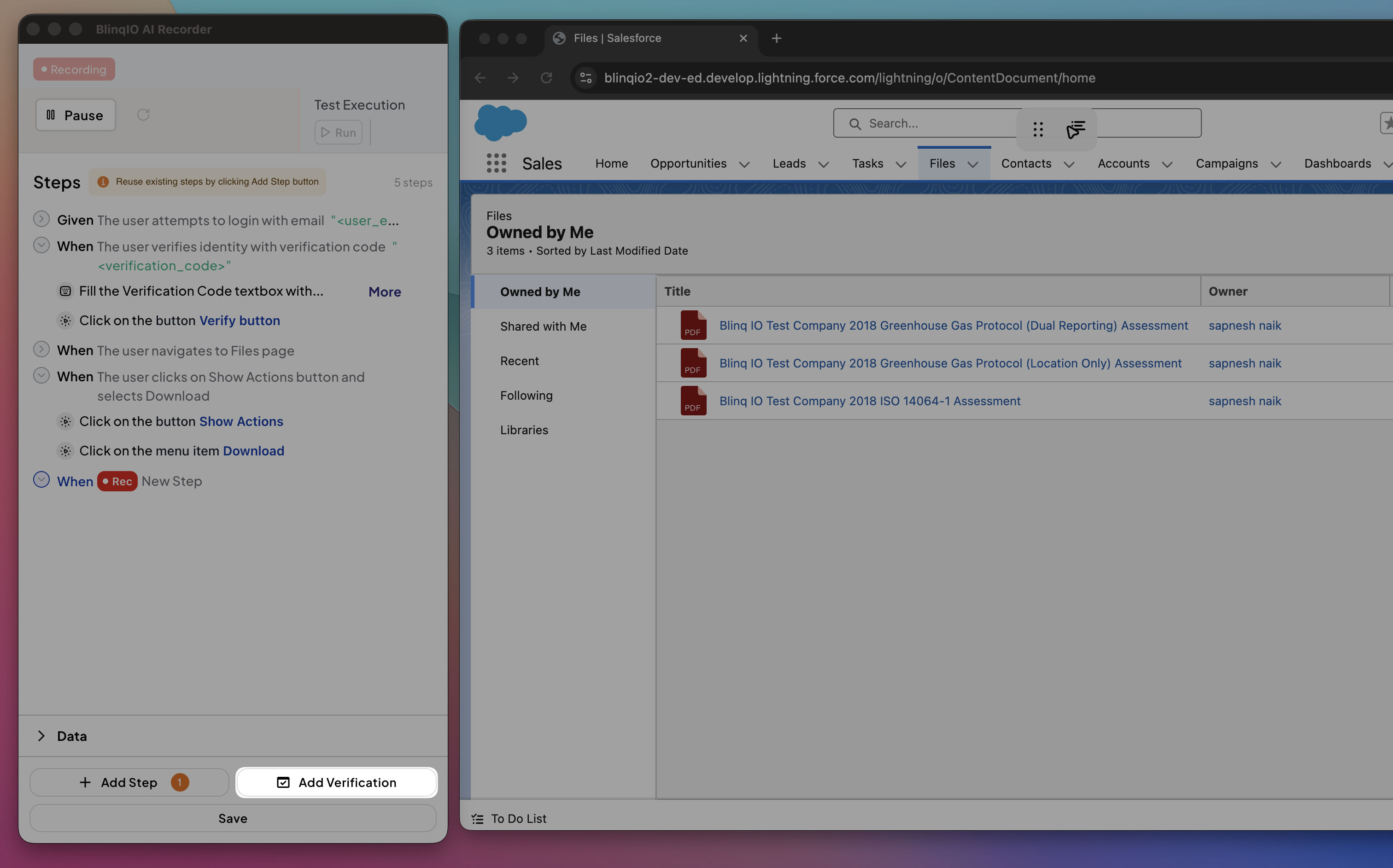
Select Verify text is not found on the page.
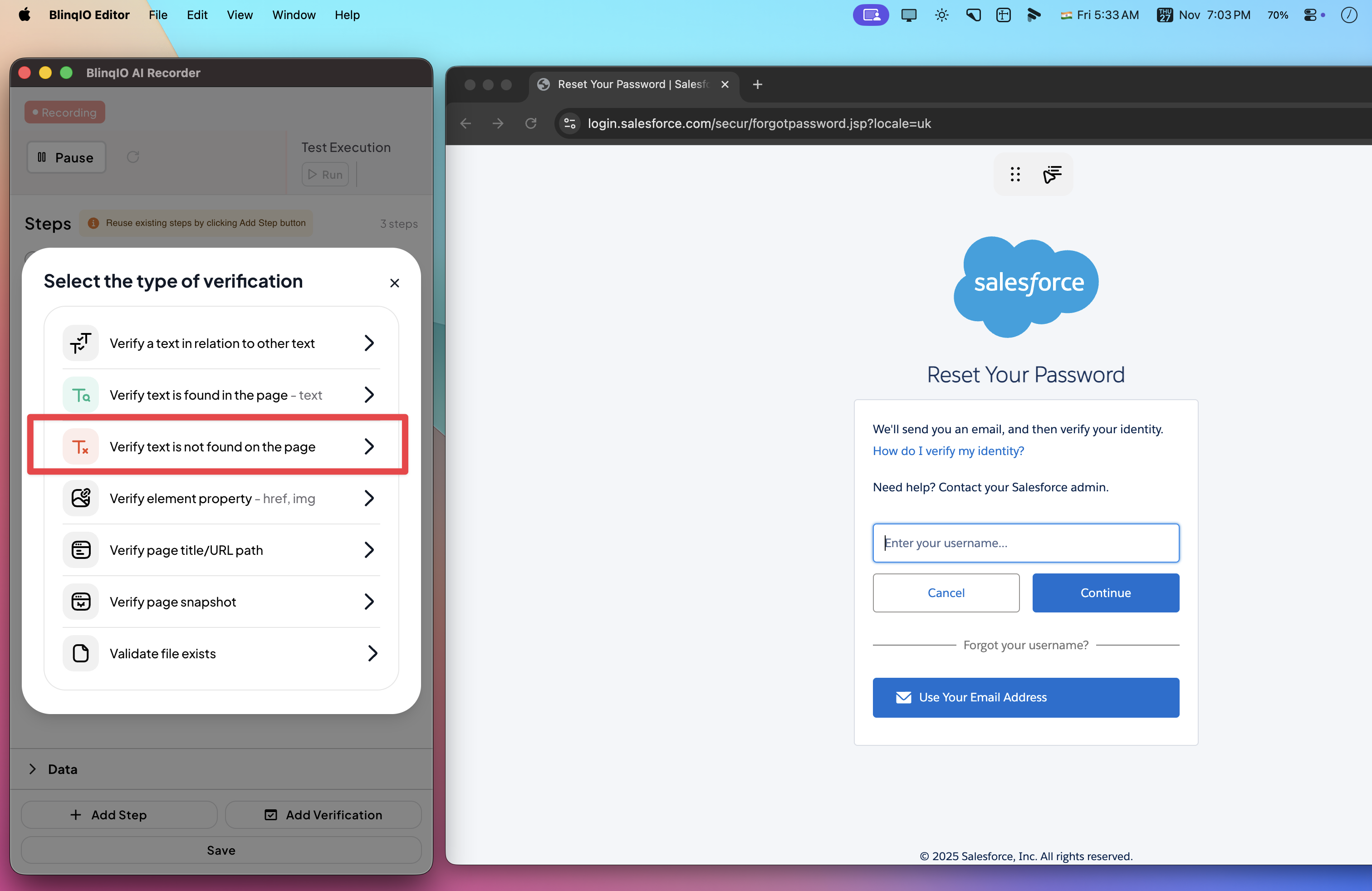
Enter the exact text string that must not appear on the page.
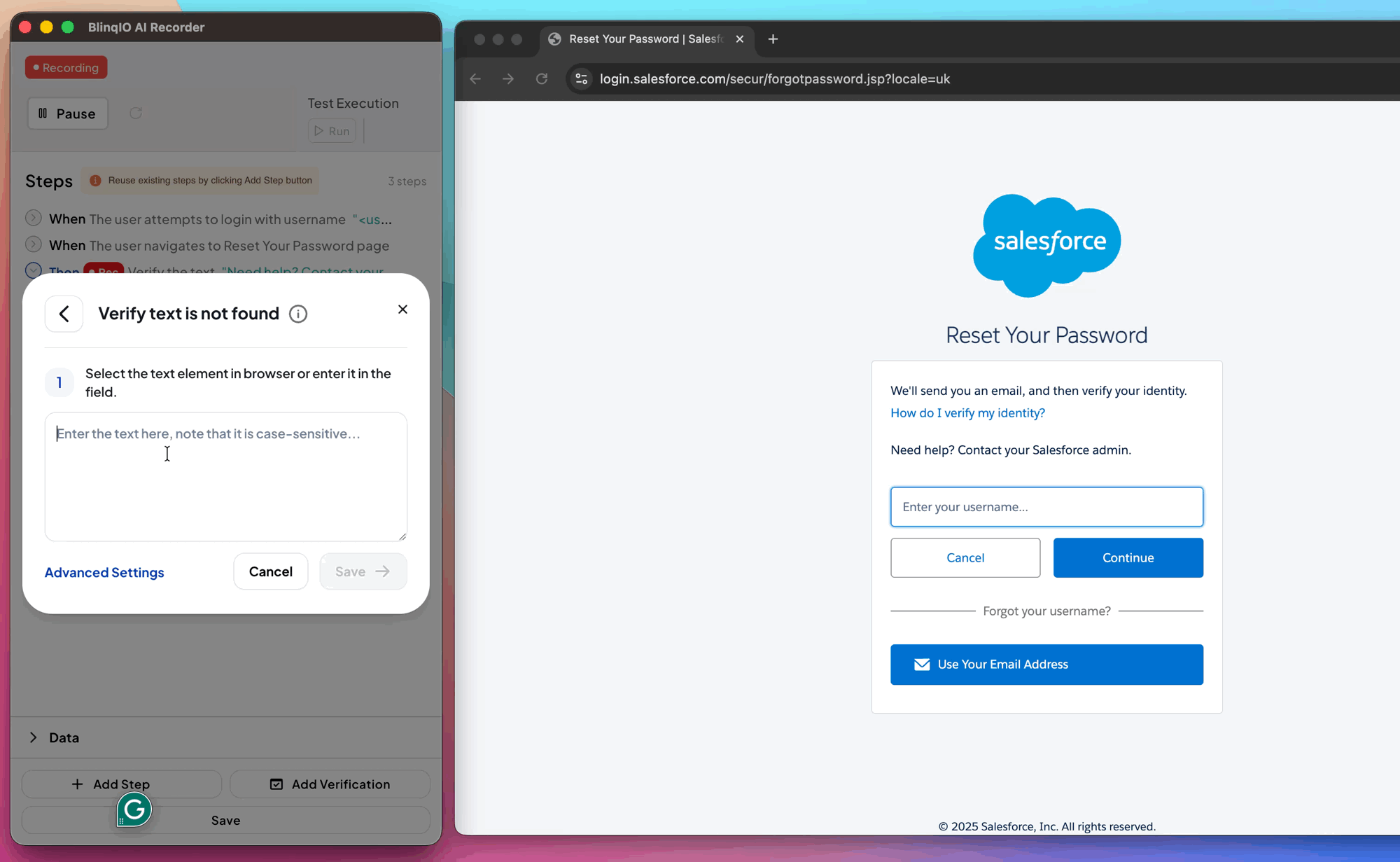
Optional
Adjust the matching behavior in Advanced Settings for more precise verification.
Click Save to add the verification step to your test scenario.
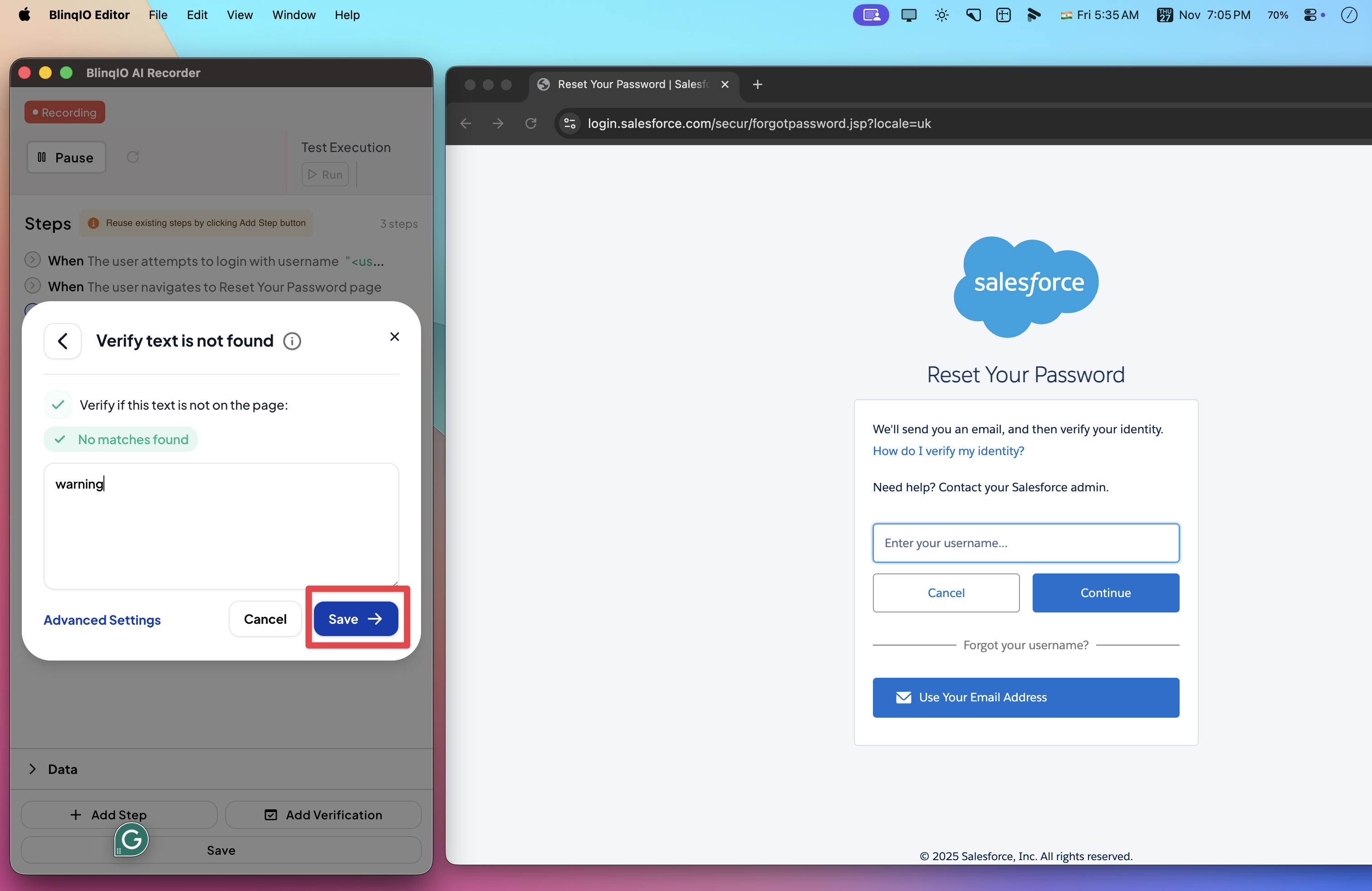
The step will be added to the scenario and displayed in the Recorder: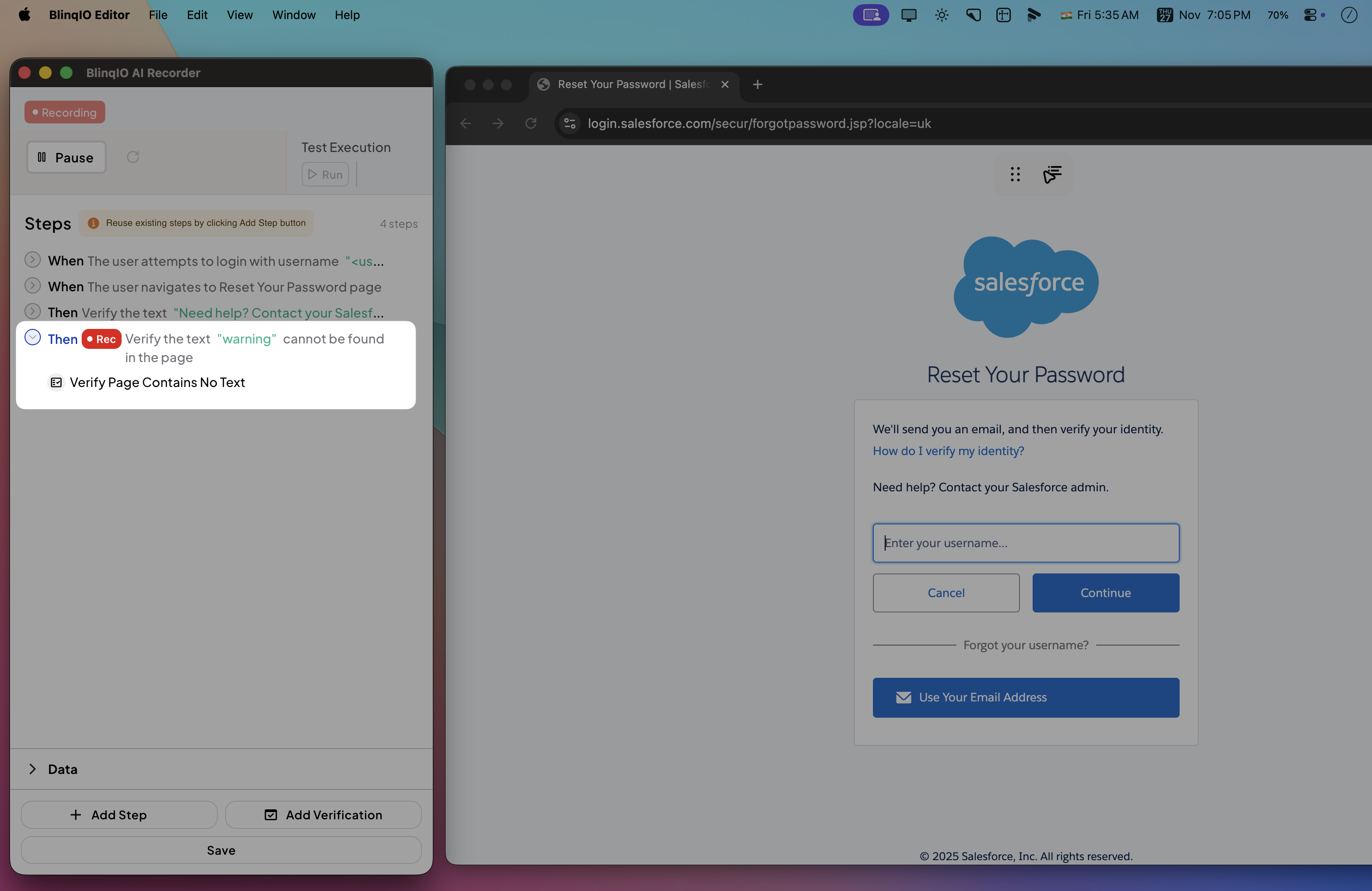
You can also view it as part of the recorded scenario in the Features page: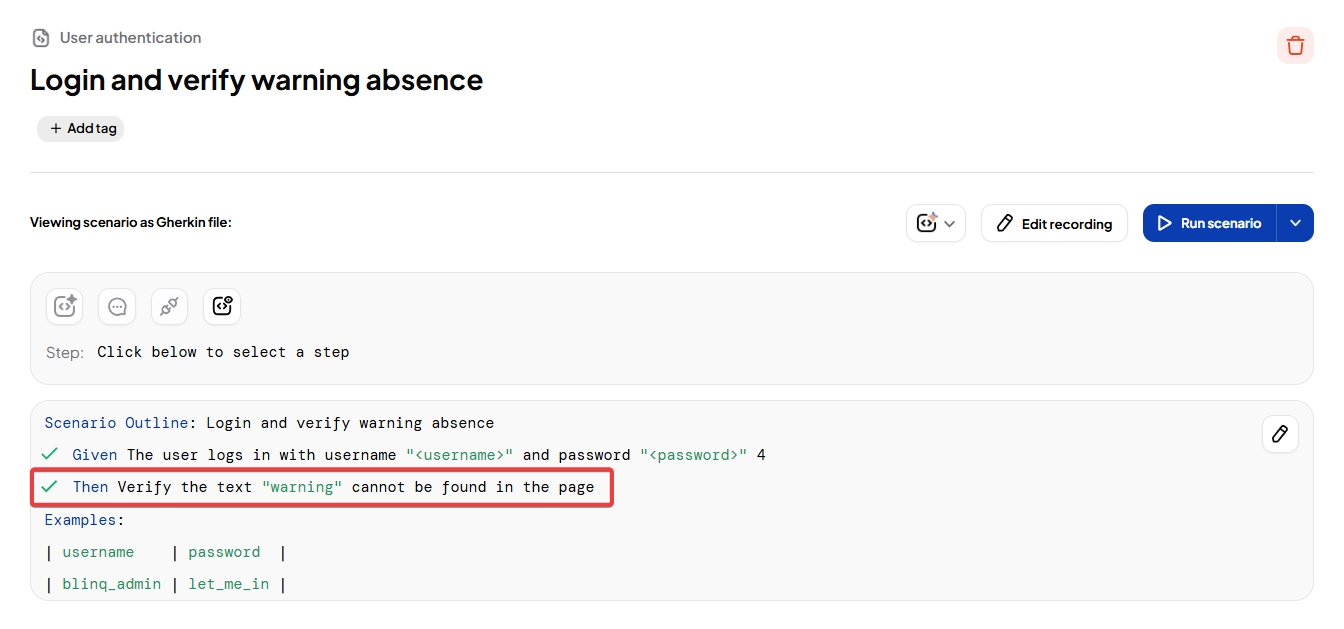
After execution, the result of this step is shown in the Reports page: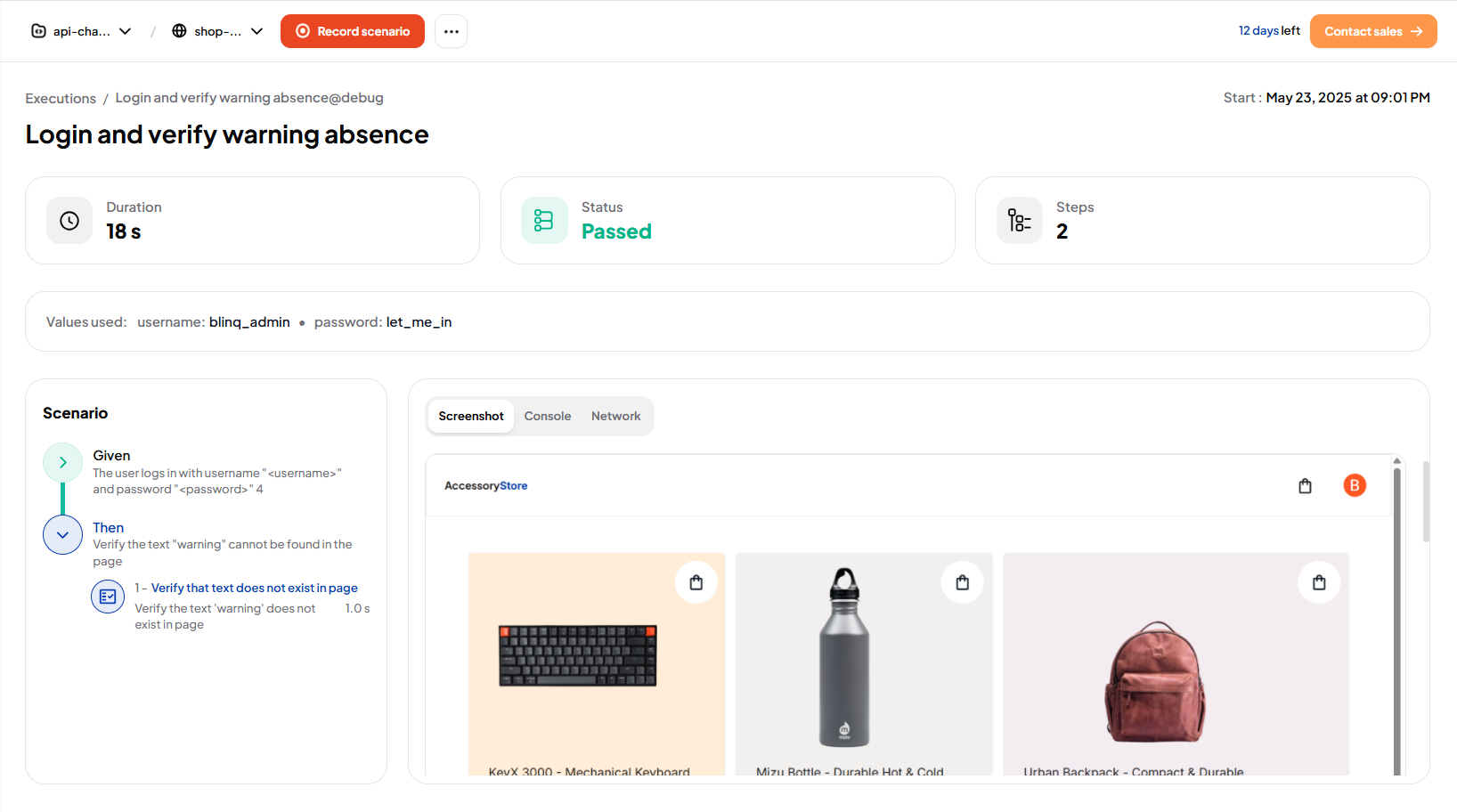
Advanced Settings
Advanced Settings allow you to fine-tune how the test checks for the absence of text.
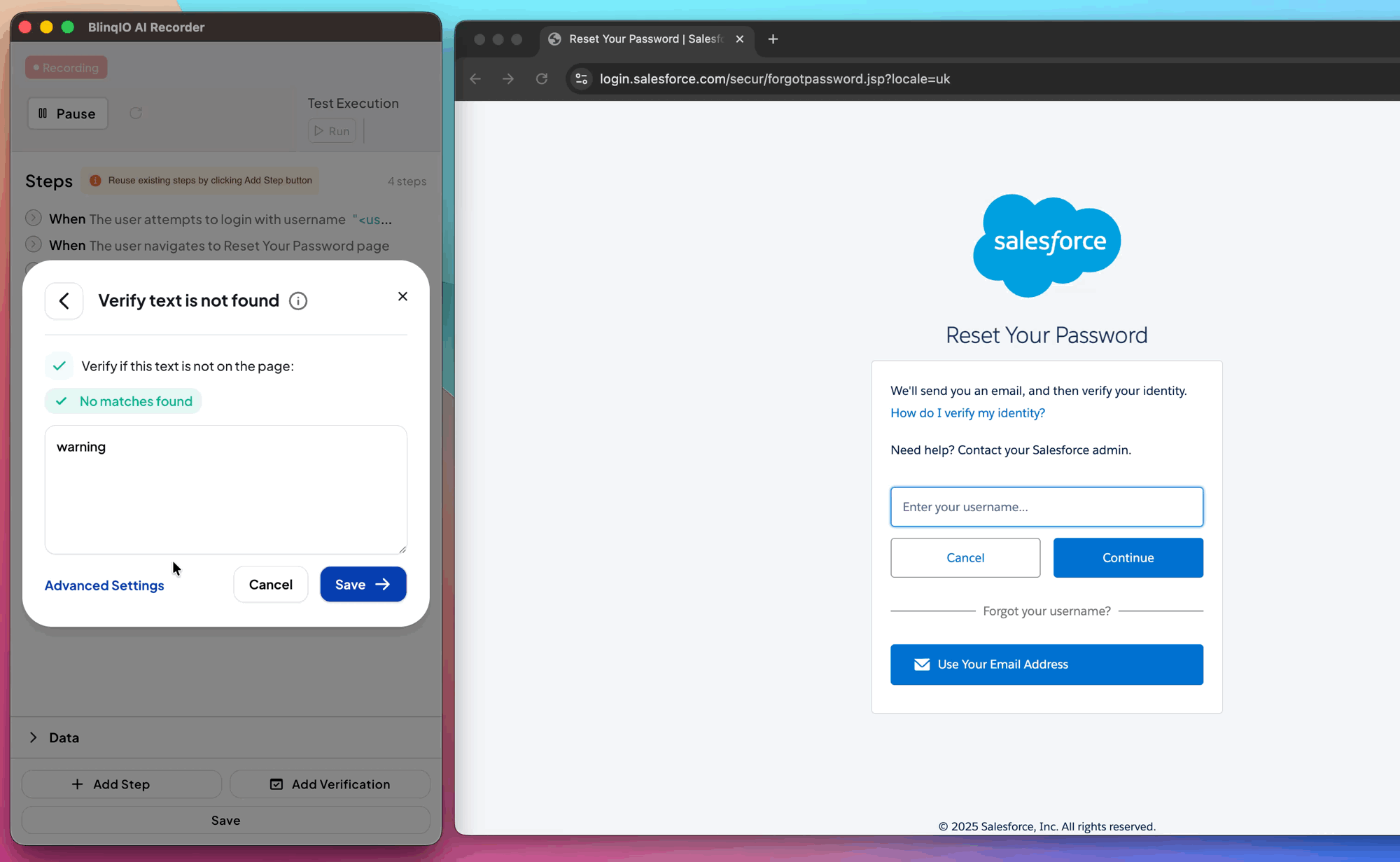
Note
To apply advanced options, first enable Make it a regular expression.
This enables pattern-based matching and allows additional refinement options.
| Setting | Description | Example |
|---|---|---|
| Make it a regular expression | Uses regex syntax for flexible pattern matching. | /Error.*timeout/ matches any text starting with Error and ending with timeout |
| Make case insensitive | Matches text regardless of letter case. | warning matches Warning, WARNING, or wArNiNg |
| Ignore digits | Skips numerical values when checking for absence of text. | User 123 deleted matches as absent if text is User deleted or User 456 deleted |
| Look for exact match | Requires strict absence of the exact phrase entered. | Session expired passes only if that exact phrase is not found, but will fail if Session expired message is present |
Best Practices
- Use this when validating that error messages disappear after retrying or fixing an issue.
- Add after form submissions or delete actions to confirm content is removed.
- Combine with Verify Text Is Found to validate both presence and absence scenarios in the same workflow.
- Use regex for dynamic or partial matches when text may vary slightly but should still not be present.