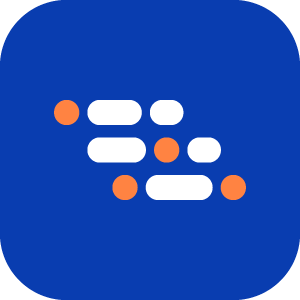Run Recorded Steps
When recording a new test, we recommend running the recorded steps periodically (every 10 steps) to verify that there are no issues with the test execution. Running the steps in the recorder before finalizing and saving the test ensures that your test executes as expected after saving.
You can run a scenario in three ways:
- Run all steps
- Run from a specific step.
- Run until a specific step ( step 1 to the step before the selected step)
Run all steps
Run the entire scenario from start to finish.
- Pause the recorder.
- Click the Run button.
- The browser reloads and executes all steps sequentially.
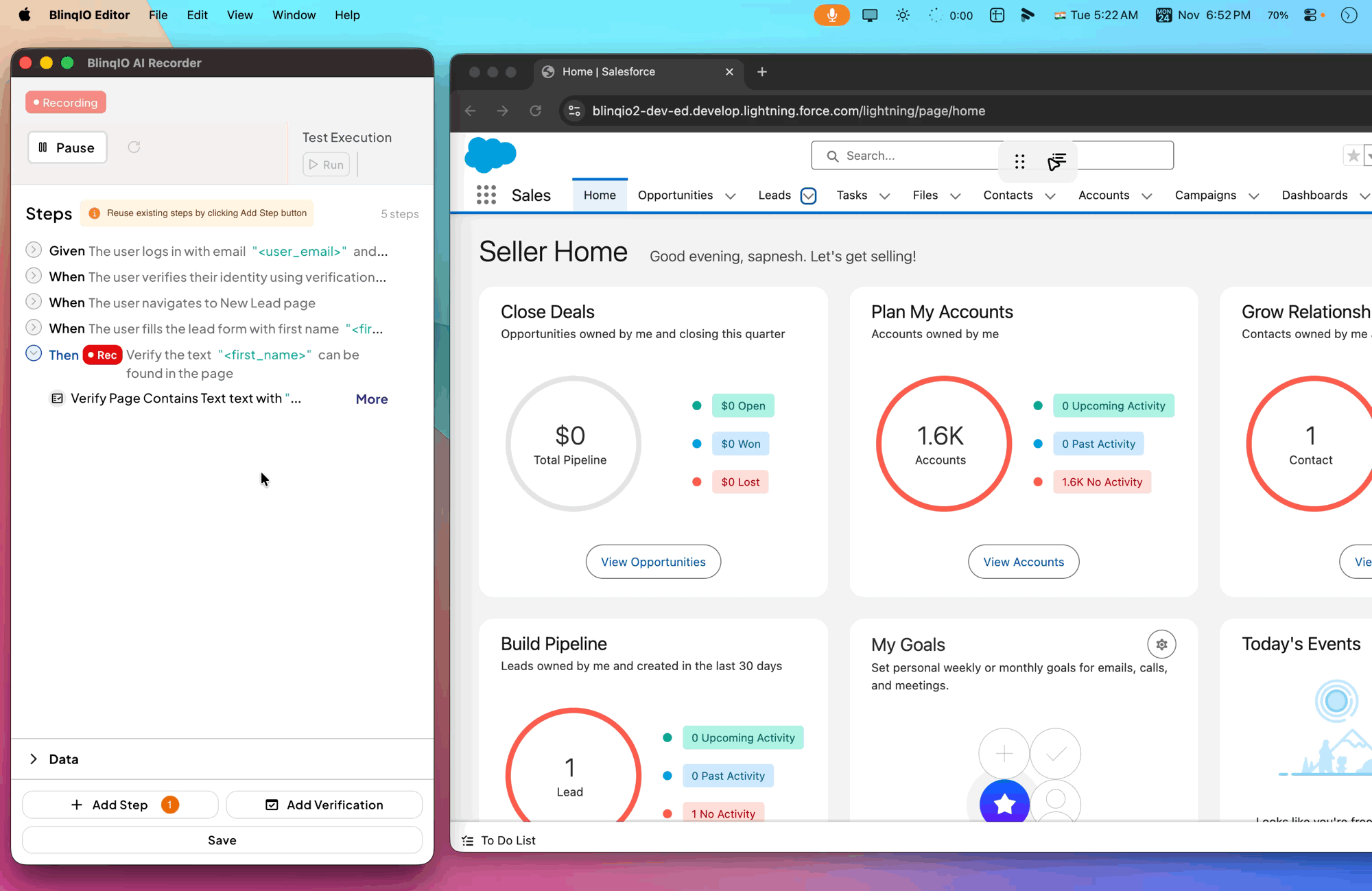
Use this option to confirm:
- The scenario follows the correct flow.
- Steps are in the correct order.
- Logic is consistent
- All actions run without errors.
Example Use Case
You record a login and checkout flow. Use Run End-to-End to verify that logging in, adding items to the cart, and completing the order work as expected.
Run From a Specific Step
Start playback at a chosen step instead of the beginning.
NOTE
Ensure the application (Chromium window) matches the expected state for the starting step. Otherwise, the scenario may fail due to a lack of context.
How to run from a step:
Hover over the step.
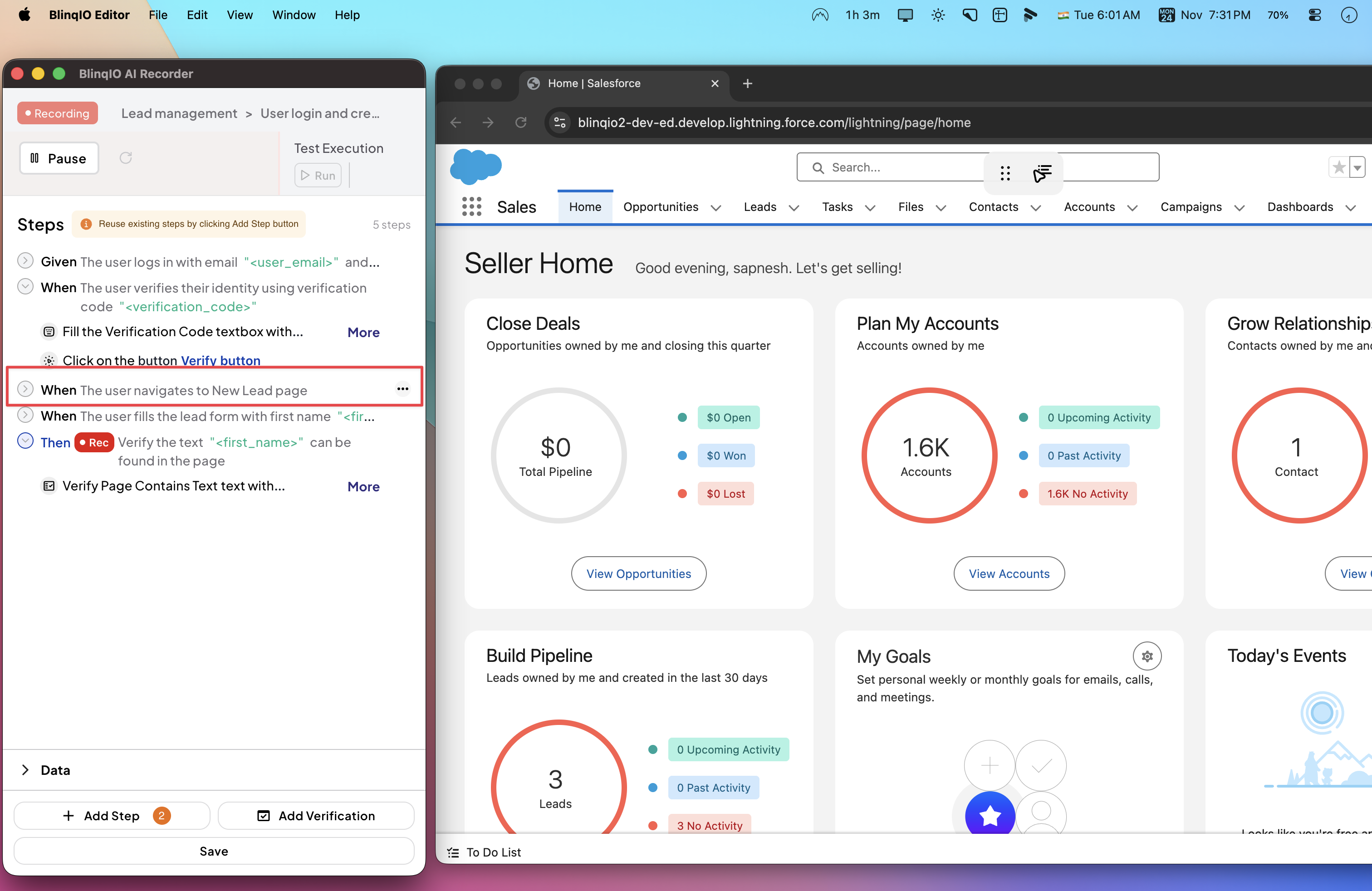
Click the ⋮ (three-dot menu). Select Run from this step.
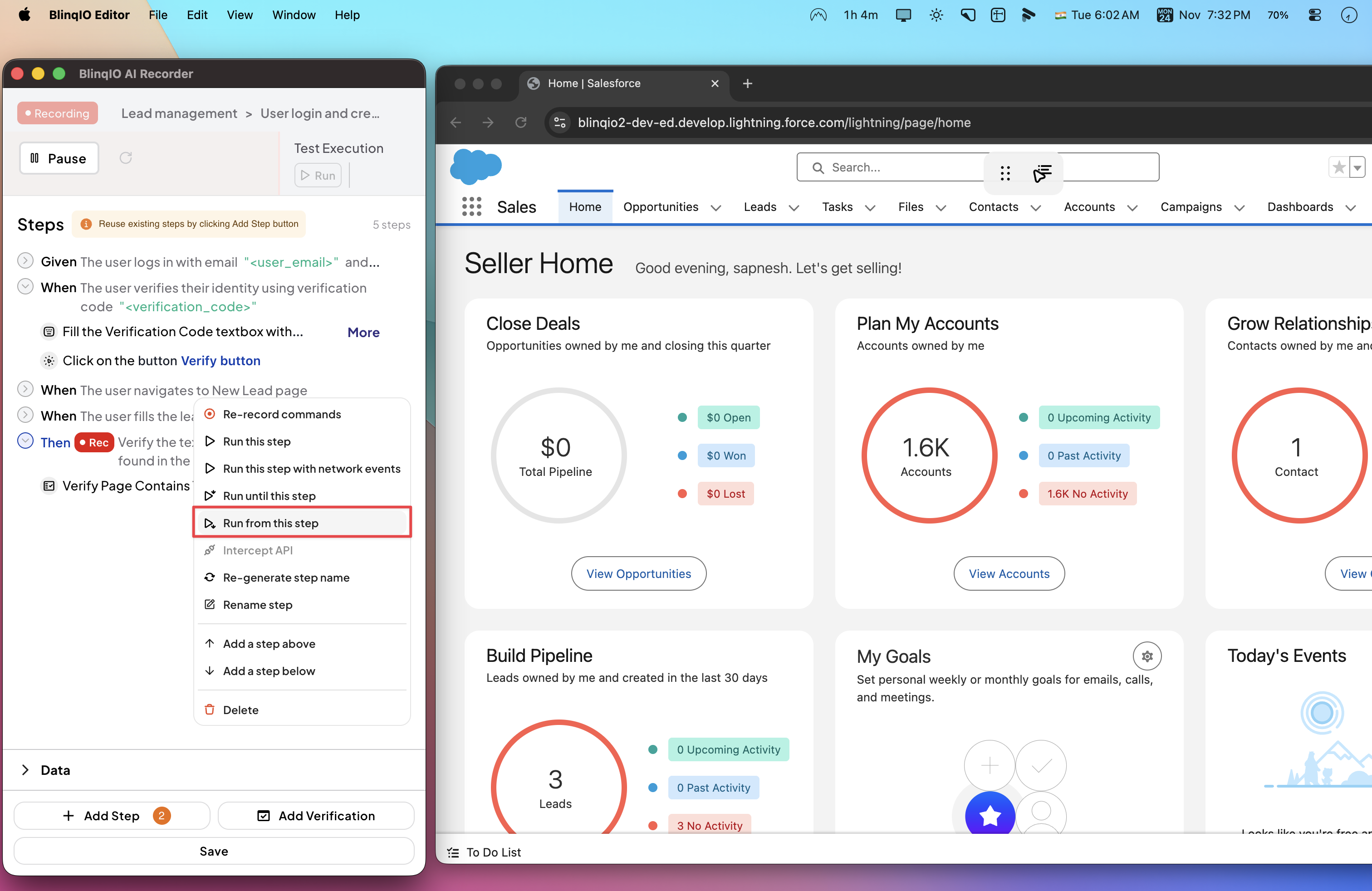
Playback begins at the chosen step and continues to the end.
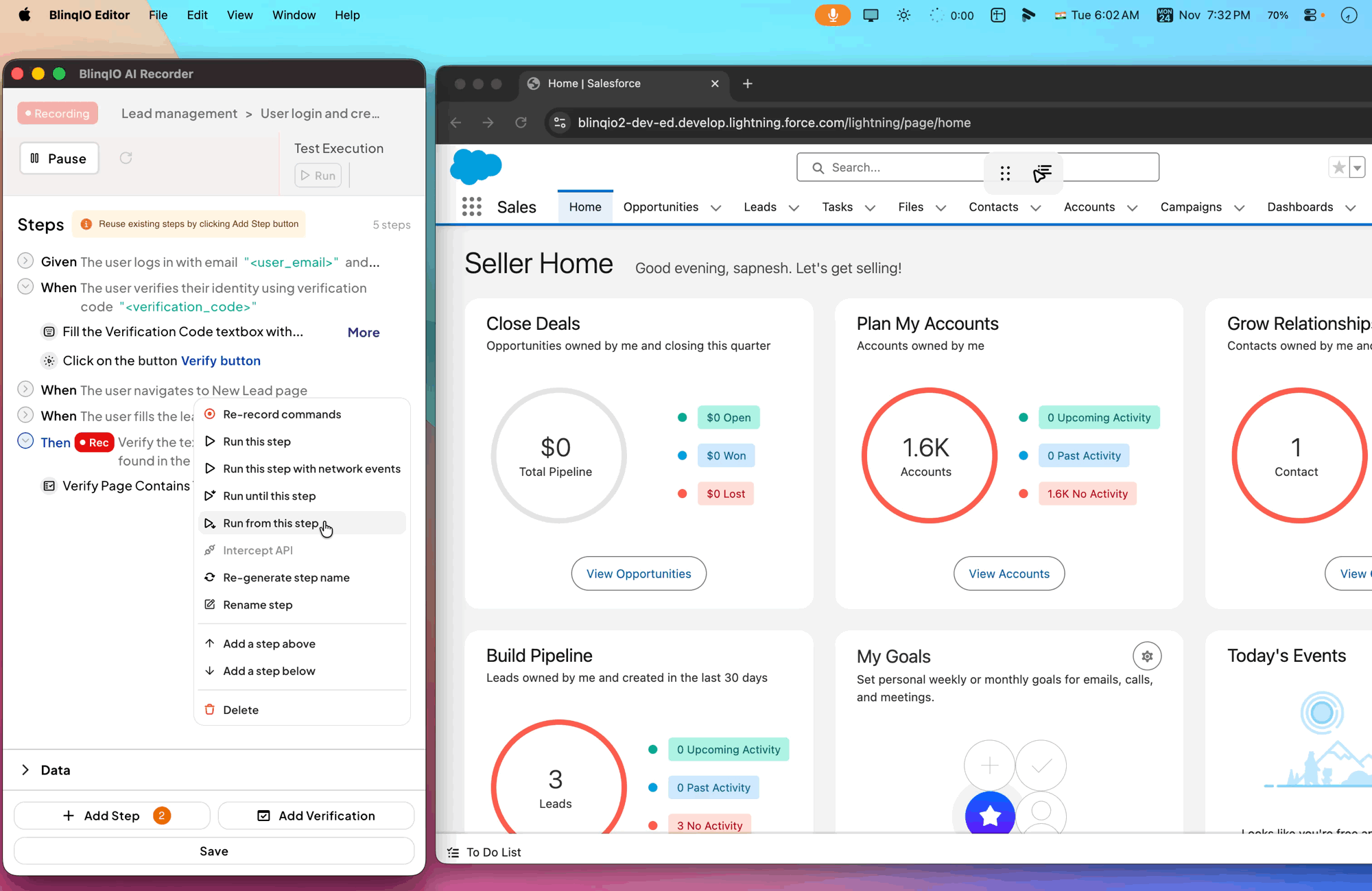
Example Use Case
You already know login works. Start playback from the "Add to Cart" step to test the cart and checkout without repeating login steps.
Run Until a Specific Step
Execute the scenario from the beginning, but stop before a selected step.
How to run until a step:
Hover over the step.
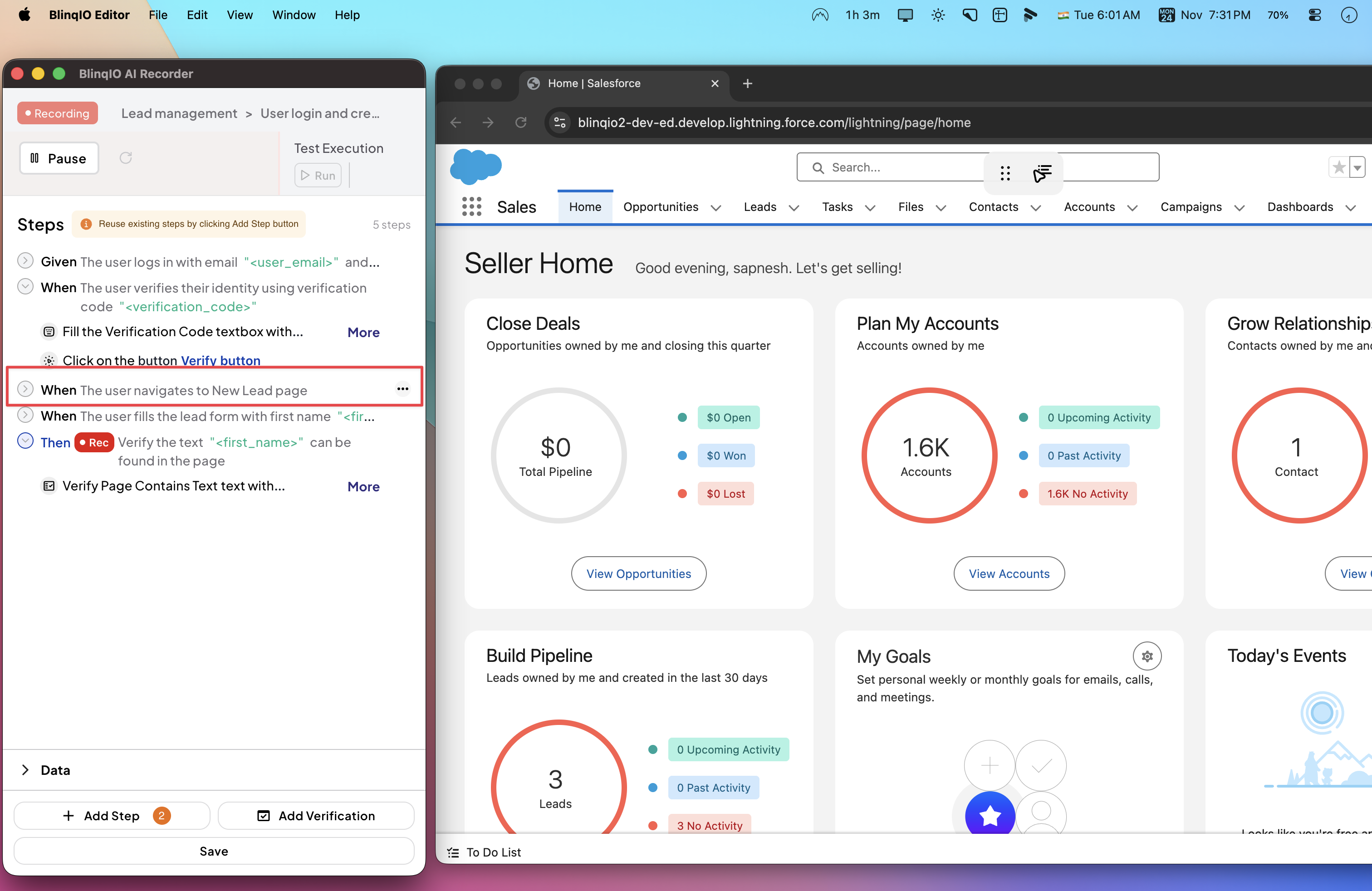
Click the ⋮ (three-dot menu). Select Run until this step.
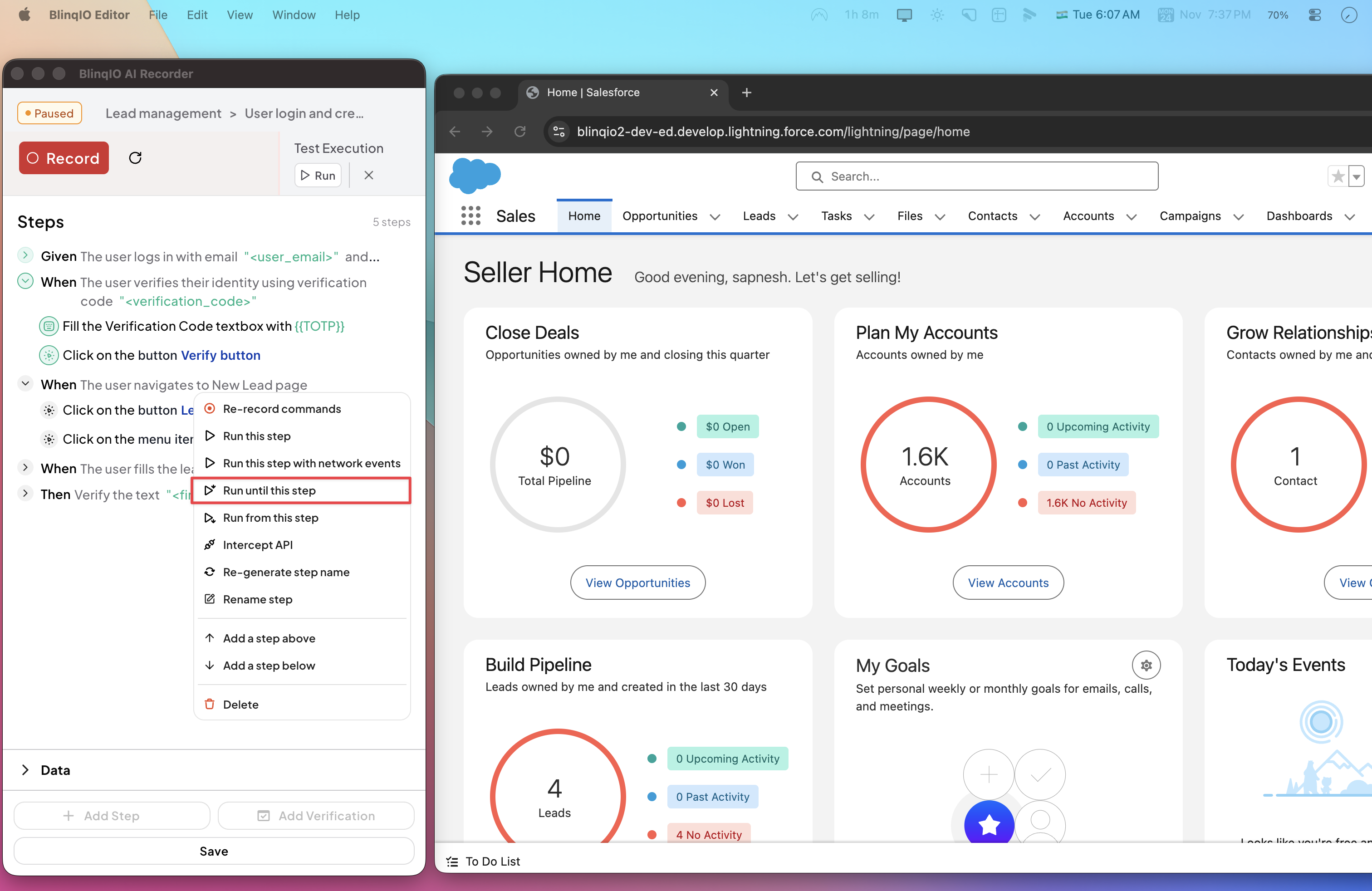
Playback starts from the first step and stops before the chosen step.
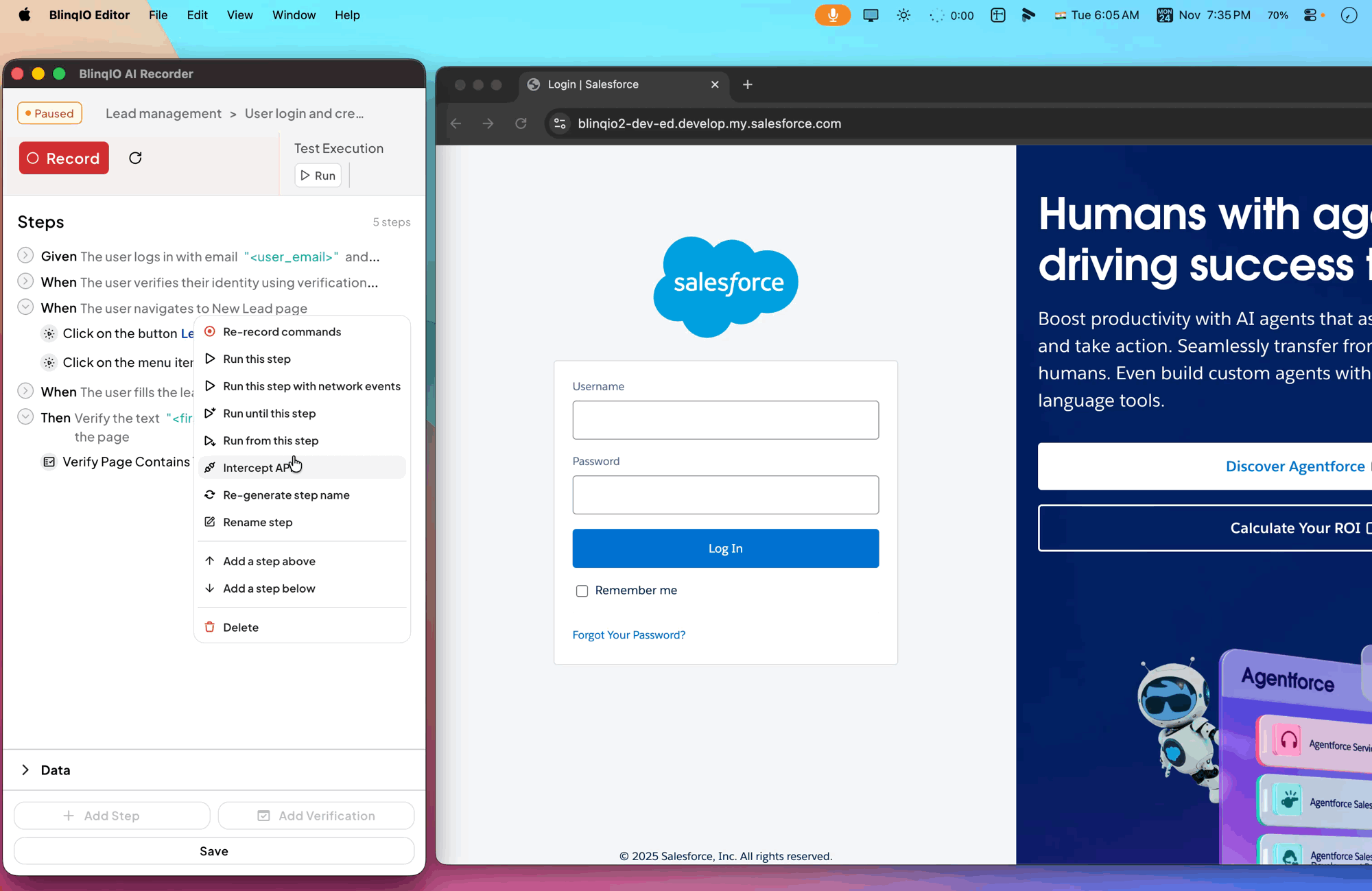
Best Practices
TIP
- Always run your scenario end-to-end once before saving or generating code.
- Use "Run from this step" for debugging and speed when testing later flows.
- Use "Run until this step" to isolate and troubleshoot specific issues.
- Validate step order and parameter values during playback.
- Rerun playback after editing steps to confirm stability.